How assistant business hours preference works
Sending Follwups only during business hours
Knowledge Base for 7Targets AI Sales Assistant aka Virtual Sales Assistant
7Targets supports basic HTML, same level of gmail.com. We believe in human-like 1-1 emails. Hence our platform supports a basic editor like a user would use to send an manual email.
If you have an HTML email template, you cannot copy-paste or import it from your local PC and create a custom HTML message in 7Targets.
Similar to a simple gmail like editor, you can create a custom message containing pictures and relevant links. But if you are looking for sending fancy HTML multi-column email layouts for bulk emailing, this is not the right solution for you.
Reason
We believe HTML emails get high spams/unsubscribes and lowest responses. And personally written 1 on 1 emails get higher open, lesser Unsubscribes and higher responses.
Hence we support simulating 1 on 1 human like text emails. Like twitter, you can link images/videos, but text platforms get more human traction.
Since 1 on 1 email are not written as HTML, so we do not support HTML editors.
If you are looking to simulate a scaled version of a human 1 on 1 communication, then 7Targets AI Assistants is the right tool.
Assistant will look for relevant columns only and extra columns will be ignore.
But bigger the file size more the time taken by the Assistant to process.
No, the column order is not important. But the column names are important.
Assistant will not send any more emails to the existing leads after your Subscription or Plan is cancelled or it expires.
But if any leads responds back to the already sent email you would receive that notification.
Yes you can stop repeat WARM notification for the same lead and same sequence. This is configurable at Assistant->Notifications->Warm Lead Notification.
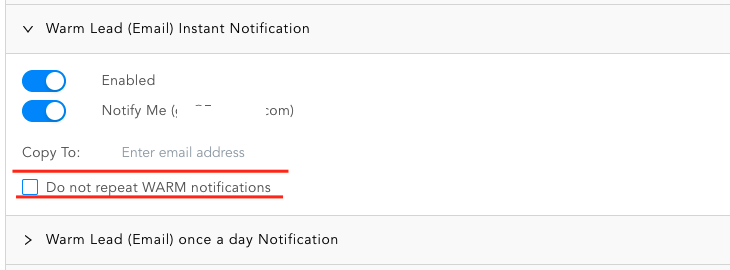
This stops repeat WARM Lead notification for 180 days. If the same lead becomes WARM again after 180 then you will receive the WARM notification.
Below are the possible reasons:
Copy To may not be correct and notification email sent bouncedAssistant will assume that the email address is wrong and will disabled all the notifications. This is to maintain the sanctity of the email sending server and the domain.
If a lead asks for a brochure, the assistant will send the brochure within 5 minutes.
You need to make sure the Brochure URL in the assistant (Edit Assistant->Defaults) is not blank.
If brochure URL in assistant is blank, then the assistant does not send the brochure.
Assistants job ends when we get a HOT response.
Hot leads need to be taken up directly on direct email by sales guys to take the conversation forward.
If after conversation with the HOT lead, you send a proposal, thats when you can again copy the assistant.
This will ensure the lead is not dropped after sending the proposal. Assistant will follow up after proposal is sent.
The 15-20% warm leads are prioritized by the assistant for you. Warm lead indicates a 90%+ chance that your next email WILL BE opened by the lead. Given this knowledge, its better to learn more about these warm leads and then send a personalized response. The remaining 80% leads that are not warm, let the assistant continue to work on them.
How to learn more about warm leads? OR How to find more information about warm leads?
There are 3 buttons available for each lead. Website of the lead, LinkedIn connect search, jobs open at that company.
These are just hints to quickly learn more about the lead.
Using this, you should write one personalized email to warm lead to double the chance of response. Because you already know that 90% chance is that the person is going to read the next email.
If you do not do anything to warm leads, the assistant will continue to send normal generic emails to get a response. But that will have a normal chance of getting a response, not double the chance.
Its not recommended to write custom emails for every cold lead, because it is time consuming. The assistant helps you to prioritize which 15-20% leads you should spend more time.
At present we support the latest two version of Chrome. Other browsers and versions may work but we do not support them officially.
If links in the emails are clicked or opened by the lead, then a link icon in the timeline view just next to the double-tick(this represents email opened by the lead) would be an indication to convey this.
Hover over the link icon to know how many links from that email are clicked.
On click of it, the email is shown along with the details of which link is clicked by the lead.
Yes. You can add another email to a sequence which is already sent.
Scenario 1) Many leads maybe mid-way somewhere in the sequence, who haven’t reached the ‘processed’ state yet, who haven’t got to the last email yet, all those will automatically get the last newly added email in the sequence.
Scenario 2) There will be many leads who are in ‘processed state’. For whom, the sequence was already over. You can filter all these leads who are in ‘processed state’ AND who were ON THAT sequence, and click on ‘Continue Followup’. Then those leads will get the last newly added email as well.
Make sure you do not select leads who have already responded positively or negatively - otherwise they will not like it that you are sending more emails to them even when they have responded to you. For this you can use the state filter and filter on Cold and Warm leads only.
Email id of the assistant is <assistant_name>@<org_name>.<some_domain>.com. Each 7Targets account can have only one org_name, there could be multiple users and each user can have multiple assistants for one account in 7Targets, but all the assistants would be for the same org_name.
If one needs a different org_name in the assistant’s email then it would mean another account has to be created in 7Targets.
A user in 7Targets needs atleast one default assistant. And if you are trying to unassign the user from a default assistant then it will fail. If the purpose is to deactivate/remove a user from the org because he may have left your organisation then “Remove from Org” option is available.
When a user leaves an organisation, you can remove that user from 7Targets too by using “Remove from Org” action under Organisation->Org Users. This action lets you assign the leads of this user to some other user in the organisation, like handing over those leads to some other user in the org.
Assistant sends the reply or response received from the lead, to you. If the reply or response from the lead contains any attachment, assistant will attach it to this email sent to you.
In the Multiple Leads Upload page for the row which has status ADDING|VALIDATED|VALIDATING there would be a Cancel action.
As the leads are added in batch of 50. The cancel will be applicable from next batch onwards when ni ADDING status.
While adding multiple leads from excel, there is a checkbox which lets you only Upload the excel for validating. It is useful if you are using the Intelli upload feature where Assistant derives the name, email. etc from the excel with your format.
Once the excel is uploaded and Validated, you can download the verified excel and check if Assistant extracted the data correctly. If all looks OK then you can click on the Add leads icon to add these validated leads.
Yes it is possible to not have Unique number in the email subject. Though we recommend to keep the number as it helps in avoiding landing the email in spam.
If you still want to do this, then go to assistant preferences and save your preference for Don't use unique number in the email subject.
When you (user) reply back to the lead copying Assistant, it is like letting the Assistant know that you have taken care, so do not put the lead at risk. If lead is already at risk then take it out of risk.
Assistant needs to differentiate above with a request to followup the lead (EmailCC). So there are two scenarios:
After you get a response, Assistant will forward you that response email thread along with a URL to get to that specific lead in 7Targets. Below are the possible options after you receive a response from a lead.
Introduce Me action. This is more appropriate to do if the next steps are to be done by a human. For e.g. setting up a meeting.Reply action. This action is more appropriate in scenarios where lead asked for some specific things that assistant may not be able to provide automatically. You may decide to cc yourself in this Reply.Yes it is possible. You would have to create a custom sequence and custom message for it. Below are the steps:
Assistant validates the email address, if the Email address is not valid then the lead is marked Deactivated->Invalid Email.
If the sent email bounces back, then the lead is marked as Deactivated.
On the Lead List page, one could filter by the State as Deactivated and the possible SubState for Deactivated.
Yes. In Assistant preference there is Assistant Off Days. You can tick the days of the week when you do not want the assistant to send any email. Assistant will skip sending emails on those days.
Timezone is important too for this setting. As based on the timezone the day is calculated.
No. We just take links to the documents that you want to share with your users. Data, videos remain on your server. Only the image which is part of the email or Signature is uploaded on our server.
AI Sales Assistant stops emailing as soon as
In the email ecosystem, it is critical to maintain a healthy Reputation.
Bounced emails impacts the credibility of the email servers and reduces the deliverability of your emails.
If too many bad email ids come into the system, then email systems blocks that user beyond a particular bounce rate. The next thing a human has to do is wait for a few days and then retry the good email addresses. Thats what the AI Assistant does automatically.
To achieve the better deliverability for our customers, we have the bounce rate limit for each of our customers at the organization level. If the Bounce rate of 4% is hit then we do not take risk of sending emails to email ids which are verified as Risky to send.
While, we continue to send emails to Email ids which are verified as Safe to send.
We use multi-layer approach to validate the email ids before sending any emails.
Bounce rate is calculated based on the number of Bounce Deactivated leads in the last 7 days compared to leads created. The Assistant continues to retry sending the email for the next 15 days while checking the bounce rate every day, hoping that it will go down in few days. While retrying, Assistant leaves a note Cannot process as Bounce Rate is beyond the limit and email is not certain to be valid... in the lead for the user to know what is happening.
Even after trying for 15 days
IF your Org level bounce rate is beyond the limit
THEN those leads are marked Deactivated and Bounce Risk.
The bounce rate is calculated as percentage of number of leads created in last 7 days (by Created Date) VS number of leads bounced (Deactivated -> Bounce Deactivated) in last 7 days (by Modified Date). This is at the Organization level, i.e. across all the assistants in the Organization.
The day, the bounce rate goes below the limit, you can restart the BounceRisk leads. It is highly recommended that you be extra careful in handing these leads. Because again if the bounce rate goes beyond the limit you would be stuck with the Bounce Risk emails for 7 more days.
Number of Valid leads created in last 7 days:
Number of leads actually bounced in last 7 days.
Bounce Rate = (Bounced Leads * 100) / TVL
If the Bounce rate is 4% or more then the leads identified as Bounce Risk will be put in status Deactivated->Bounce Risk.
Calculate the Bounced Leads in last 6 days instead of 7. To know the possible Bounce Rate starting from that 6 days earlier date. If it is still 4% or above then go to last 5 days and like wise.
No you cannot. You will have to edit the lead and restart the follow-up.
Right now we do not have the feature to add logo to the signature. Logos, Square boxes, and ‘sales-ly emails’ get a lower response rate compared to plain, simple, direct, conversational emails.
Yes, you can. Go to edit assistant and tick the box appropriately for adding or not adding the direct WhatsApp URL in the email.
Names like Rachel, Ashley work well for US, India. Names like Sonia, Sakshi work well within India. France and middle east get higher response rates with local assistant names. Try different names and let us know how it worked for you. Remember that emails already gone out from one assistant cannot be changed when you change names. Its like hiring a new assistant from the lead perspective.
Our customers generally create a list of contexts that are relevant for them and publish those to their internal team. All leads getting added, the team uses one of the contexts you approve, so all emails go correctly. The context once used is remembered and is searchable too in that field while adding the lead.
Yes, you can Stop Followup action. That will stop sending the emails. To restart, can again assign another (or same) sequence/sequence to the lead to restart followups. Or to continue from where you stopped, you can use Continue Followup action.
Unsubscribe is not the option to stop sending emails. Stop Followup` is the right option to stop sending the future scheduled emails. Unsubscribe is used only when the end-user clicks unsubscribe or write ‘unsubscribe me’ (or something like that) in the email. Then Assistant will automatically unsubscribe the lead. If the Assistant fails to read unsubscribe response for whatever reason, you can manually unsubscribe the lead if the lead requested it specifically. 99% of the time, you will never have to unsubscribe manually.
Two ways to send attachments, you-tube videos or photos.
No. Existing leads can be sent any number of emails. They will be counted only once. You can pass leads through any number of sequences.
You cannot assign the SAME lead to TWO sequences at the SAME time. One lead will be on ONE sequence at a time.
Cold leads - Those leads who opened less than 3 emails are categorized as cold leads.
Warm leads - Those leads who
are categorized as warm leads.
HOT leads - Leads who respond positively asking for meeting are marked as HOT leads.
Yes. Each AI sales assistant will have a unique email address.
As a salesperson, you need to respond back to the lead within 24 hours of leads response, otherwise that lead is marked as ‘Lead At Risk’.
Assistant goal is to ensure that leads who have responded should not fall through the cracks.
As a sales person, you need to respond back to the lead within 24 hours, otherwise that lead is marked as LeadAtRisk.
If you already responded and have not copied the Assistant in your reply, you can click on the link in the notification email and mark the lead as Not at risk.
If you don’t do that, the Assistant will continue to remind you to work on this lead every 3 days.
You can change the duration of reminders.
To filter out certain tags, follow the below steps:
All Filters -> Advanced filters -> Not Having Tags (None selected) -> Search the tag -> Select that check box -> Apply filter