How assistant business hours preference works
Sending Follwups only during business hours
Knowledge Base for 7Targets AI Sales Assistant aka Virtual Sales Assistant
After a response is received from a lead and Assistant needs to handover to a human. User tries to send the Introduce Me email copying himself or others in that email to introduce.
The default introduce me email is generic and you may need to customize for yourself. This is possible with below simple steps.
Go to Org Messages->Custom Messages and click on Create button
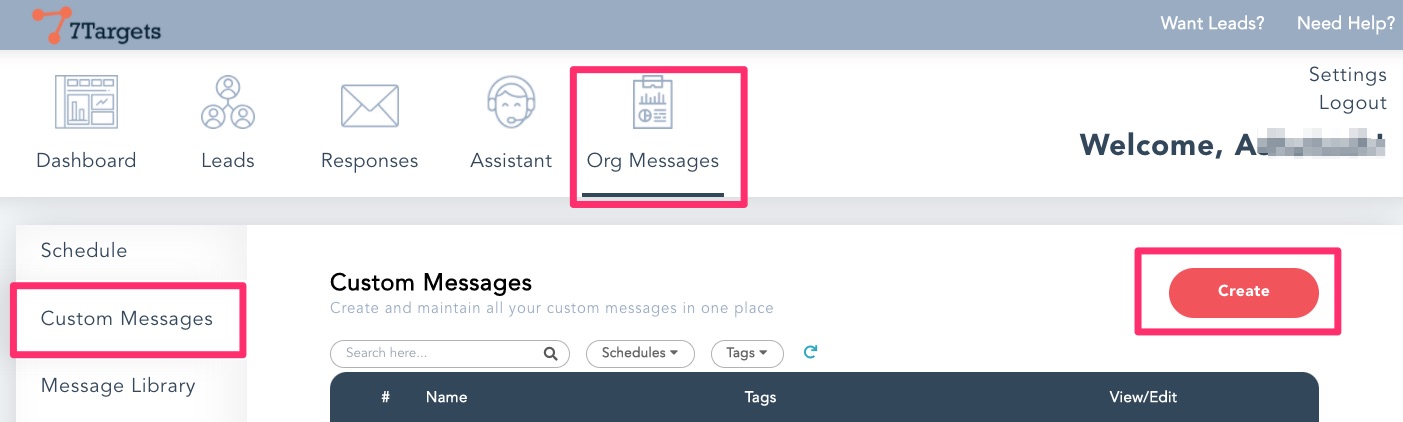
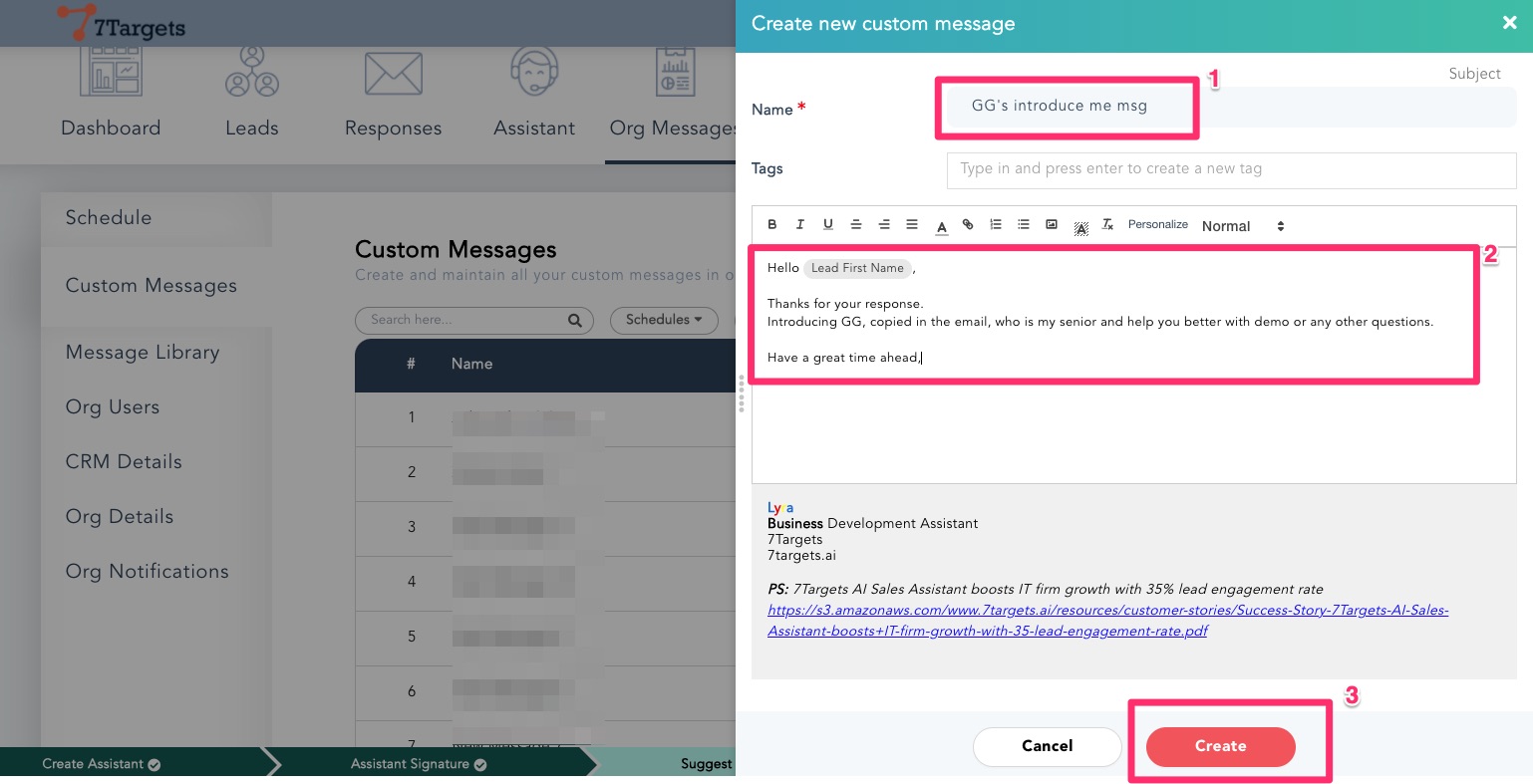
Now, set the Assistant preference to use this custom Introduce Me message. You can click on the Preference icon for the specific Assistant in the Assistants page.
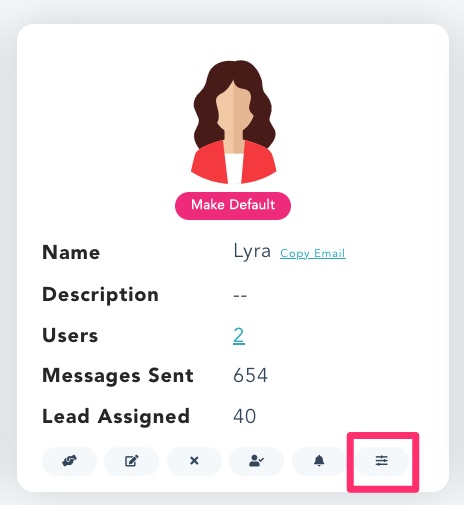
Make sure to pick the correct Assistant and the message and Save it.
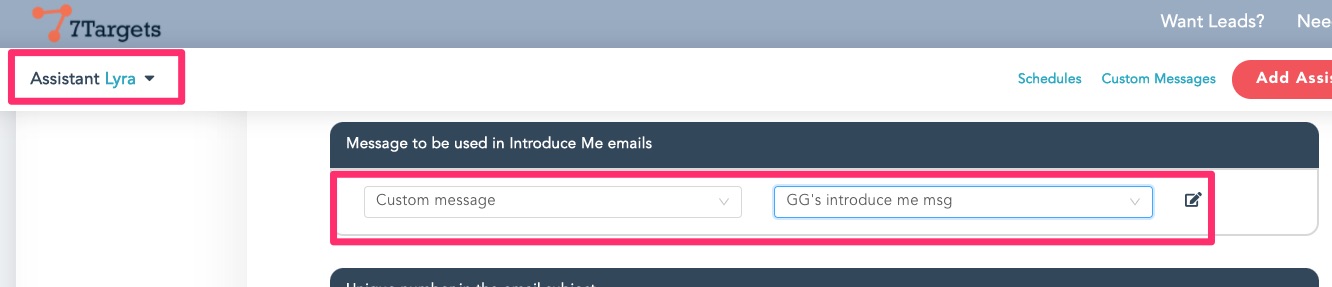
You can then use it for the lead who responded. By the way you can edit the message just before sending it too if there are some minor changes you want to make.
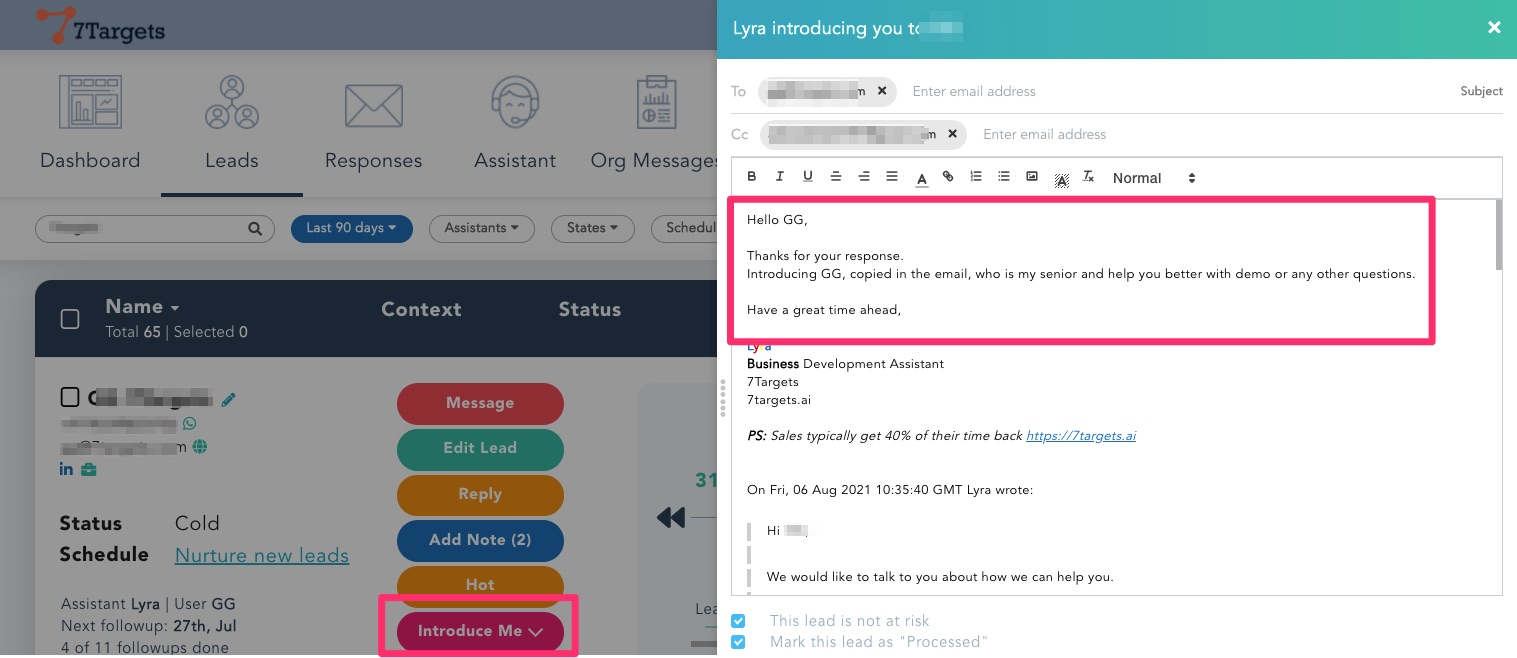
If you have any further doubts you can directly mail us at info@7targets.com.