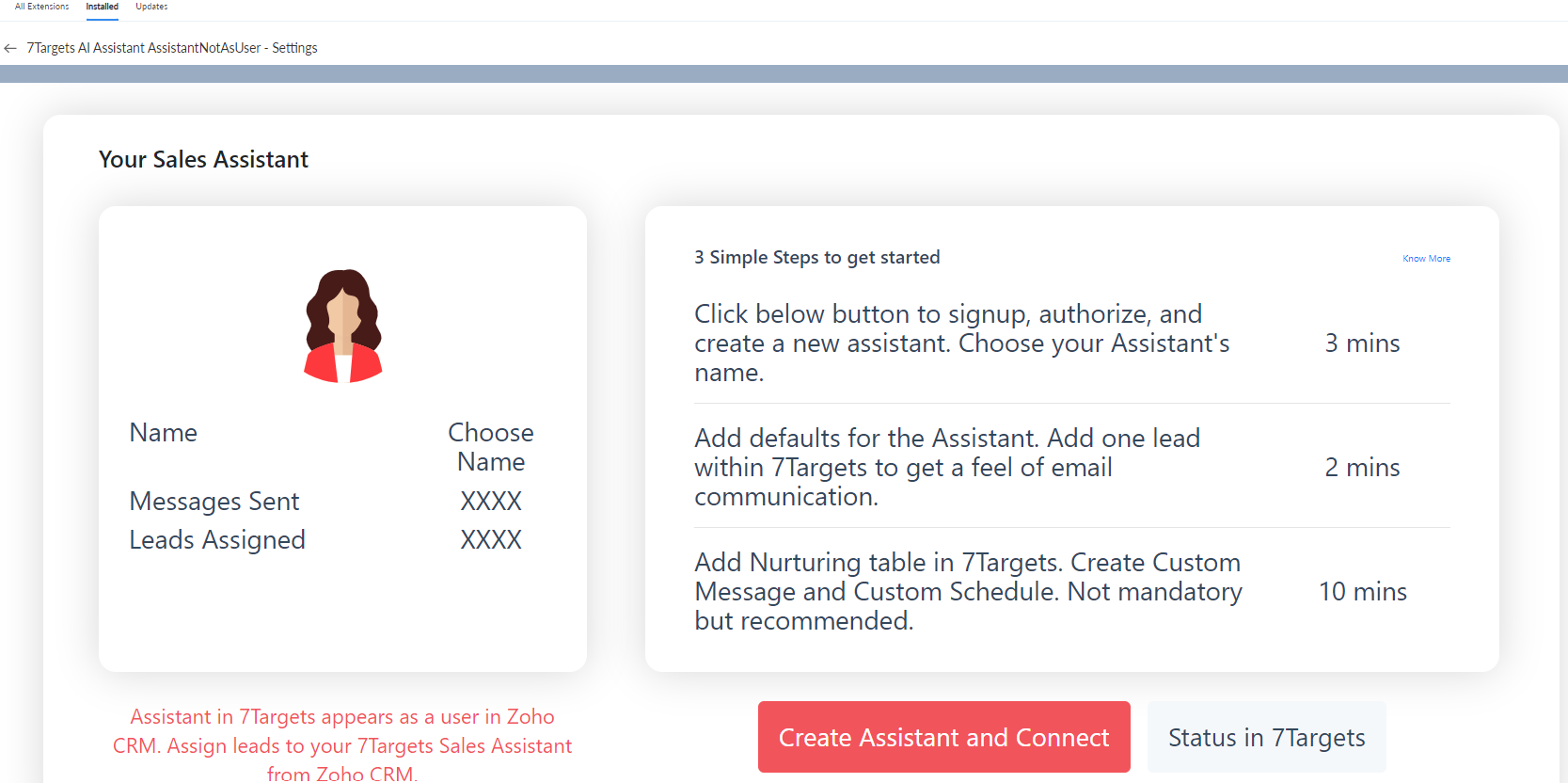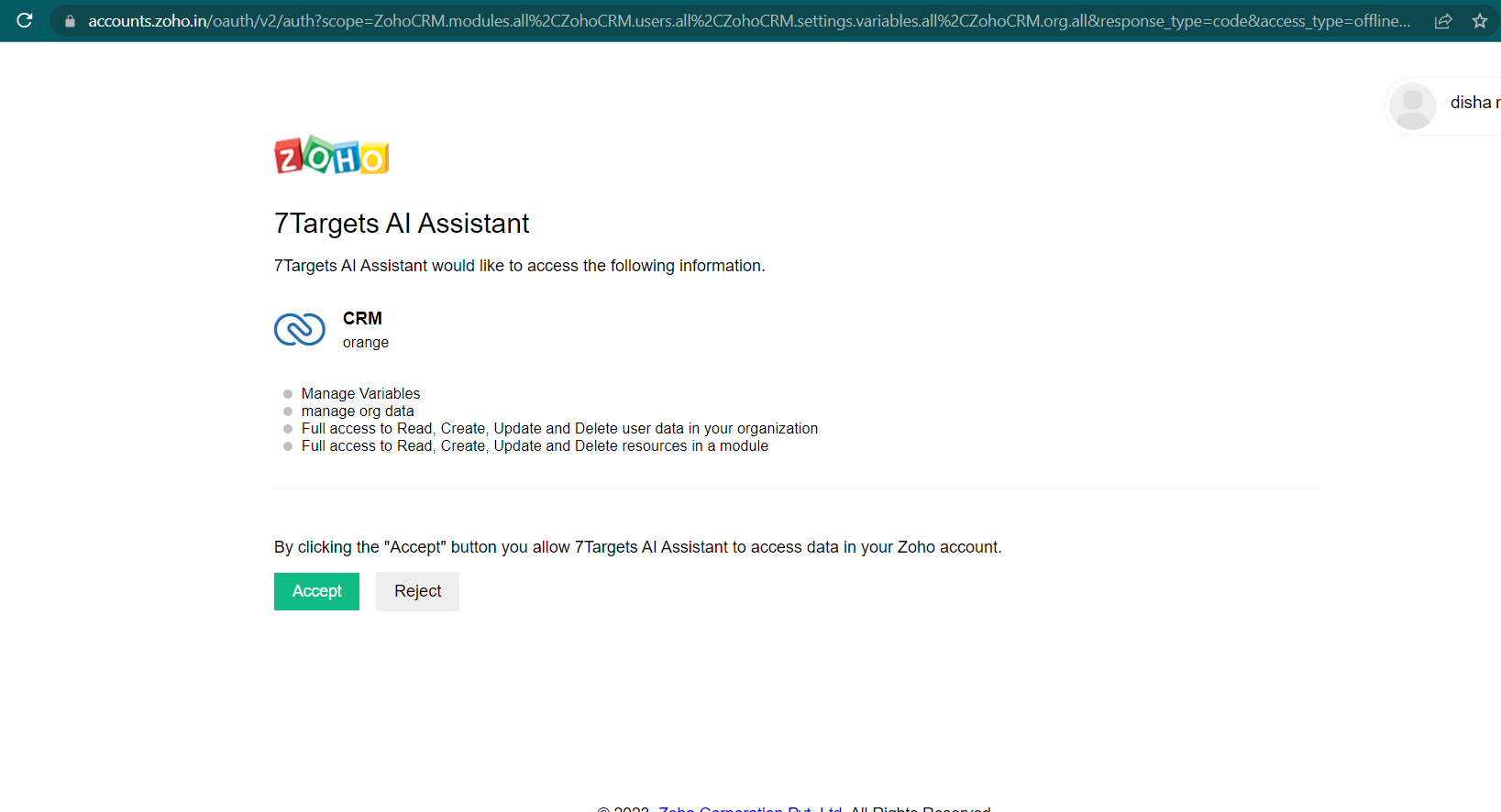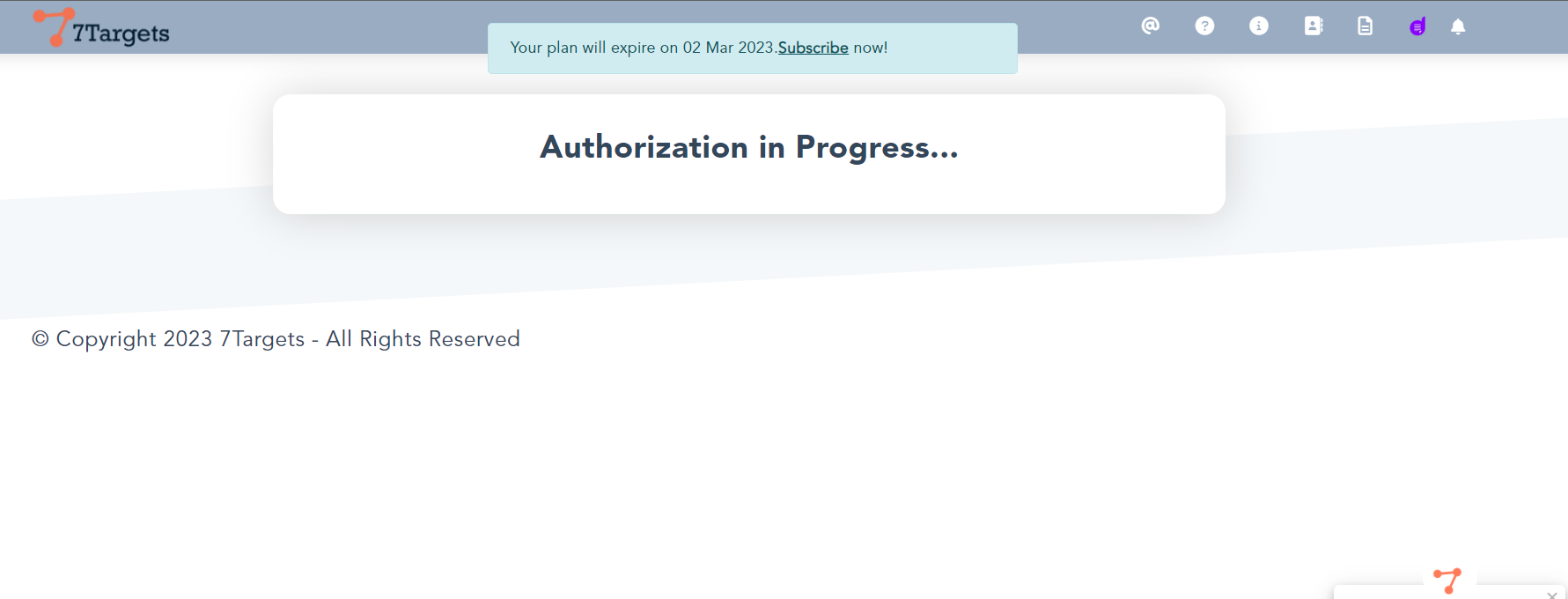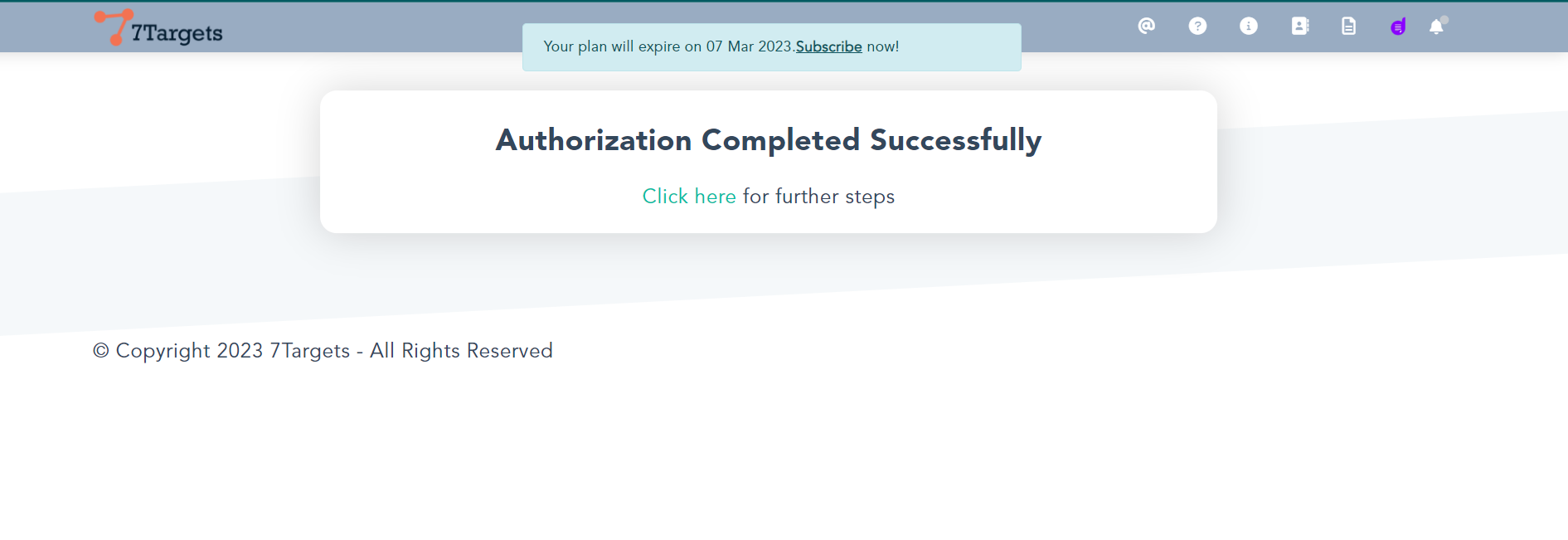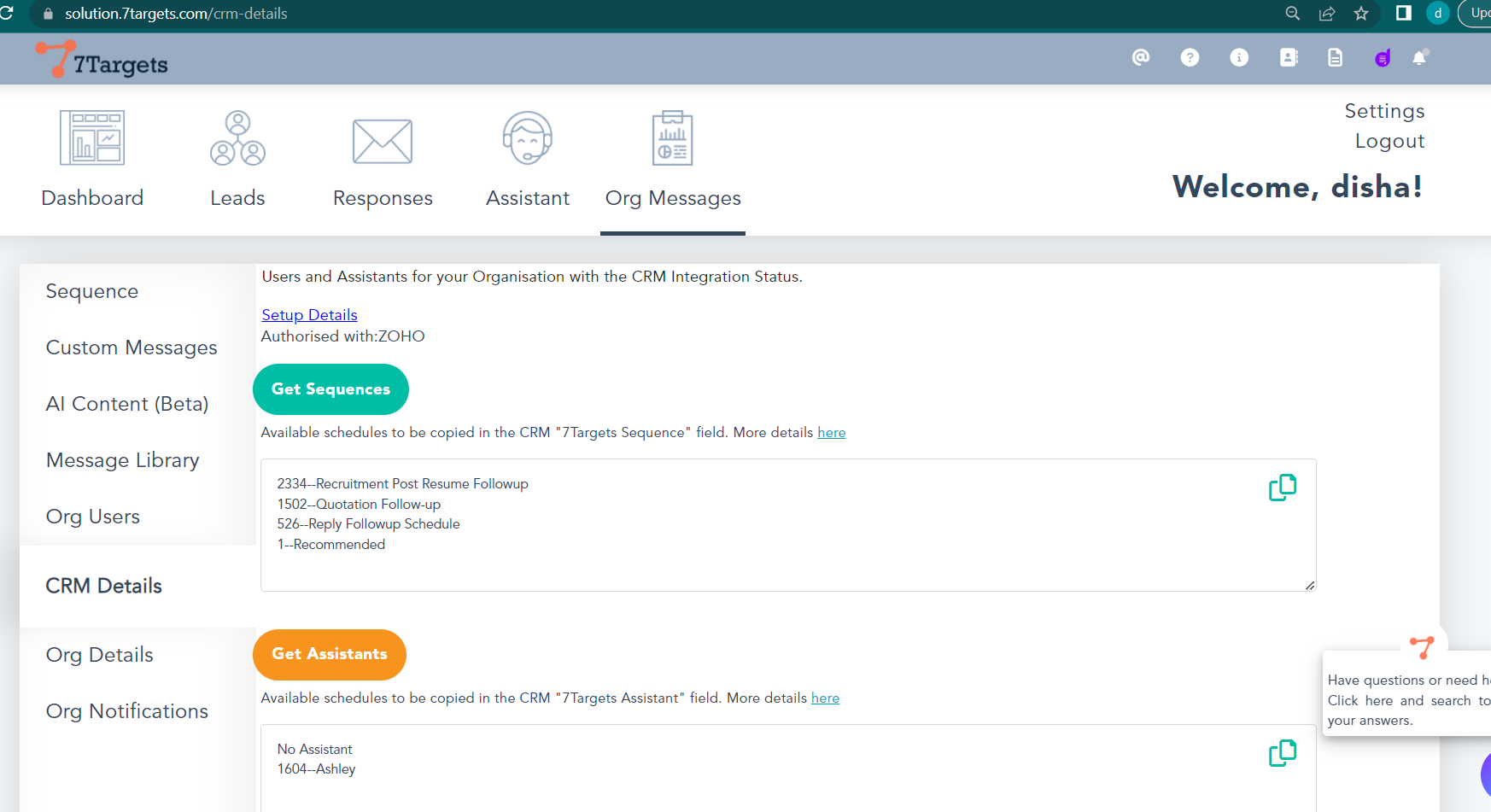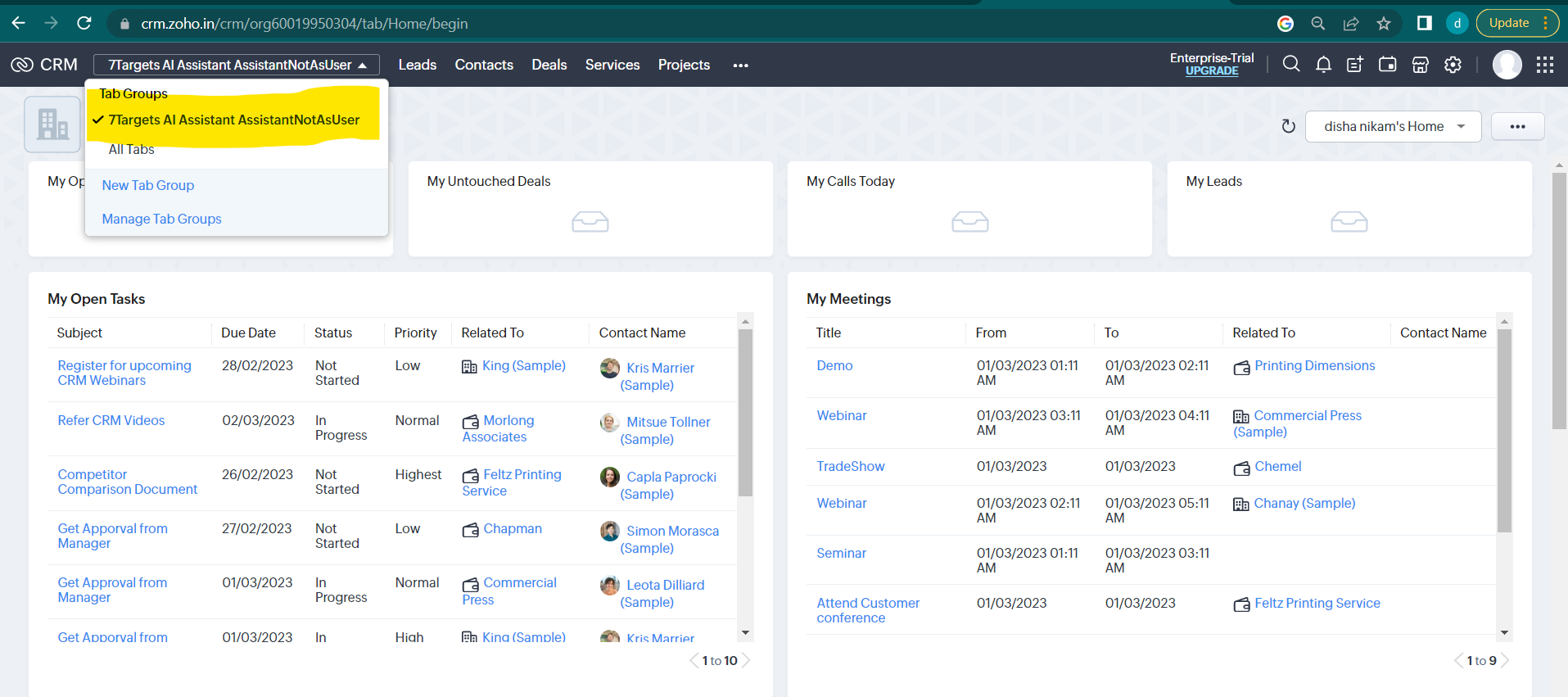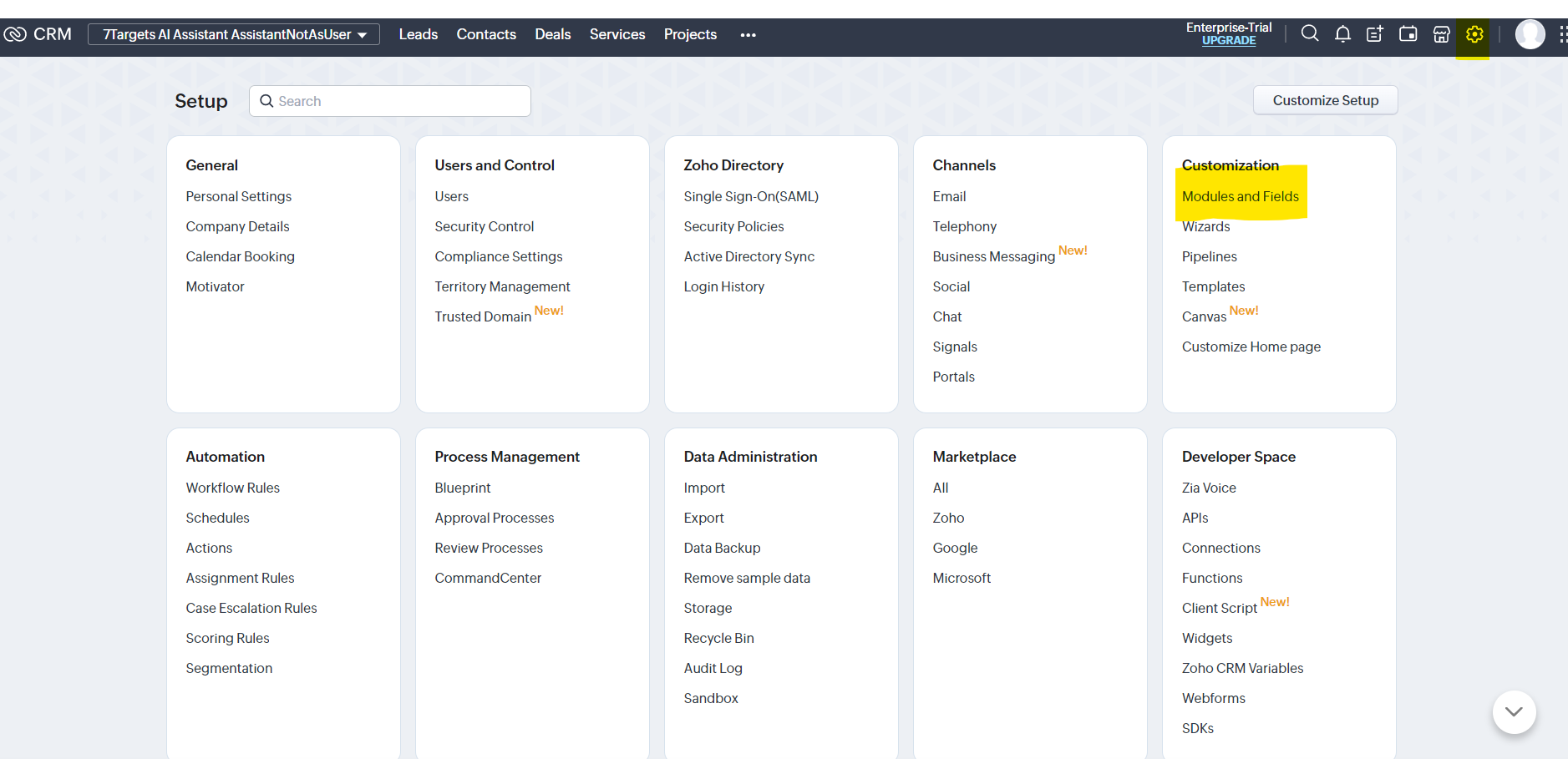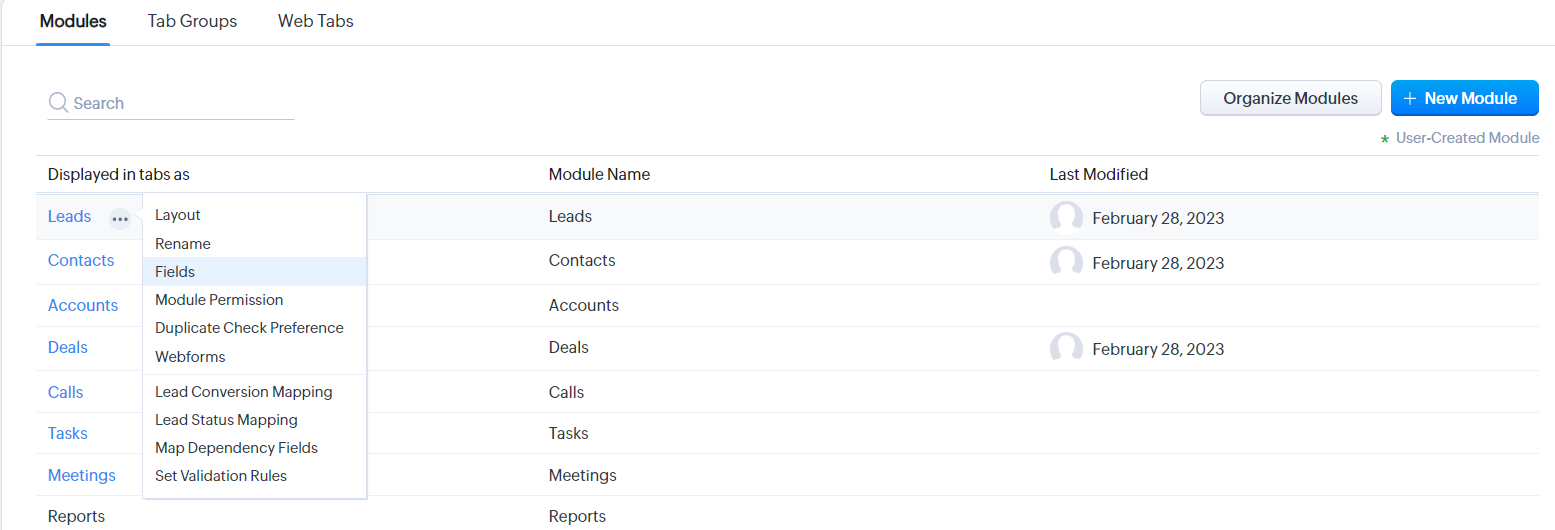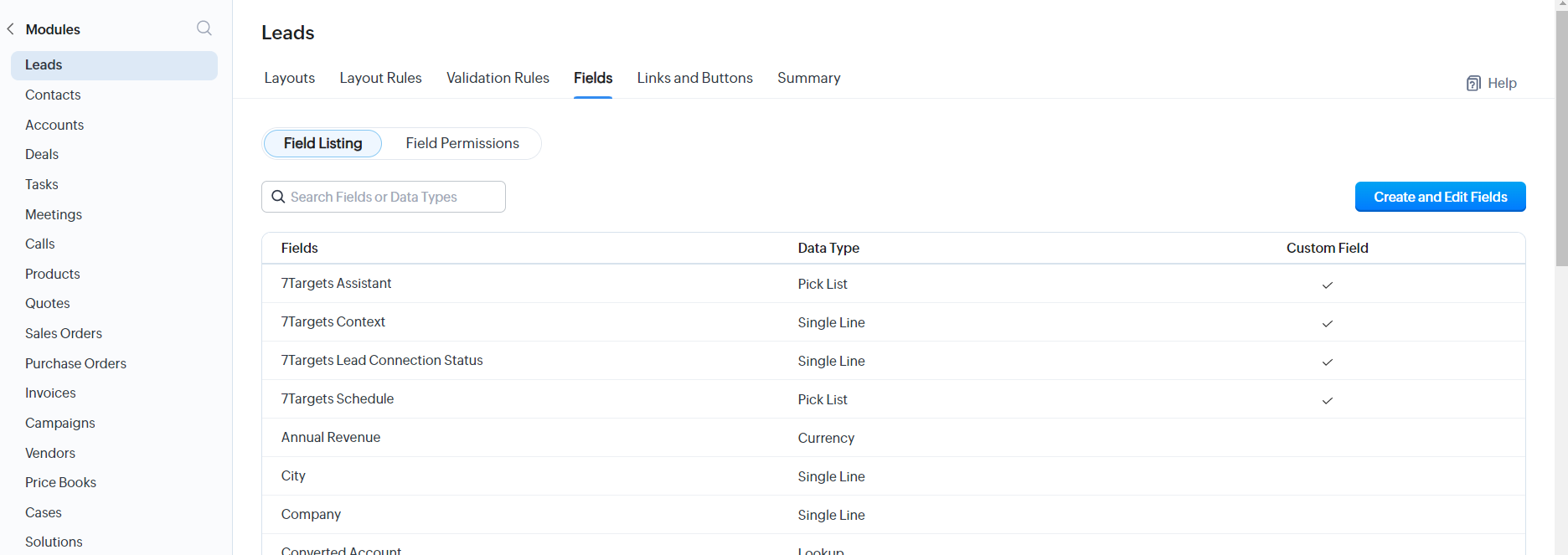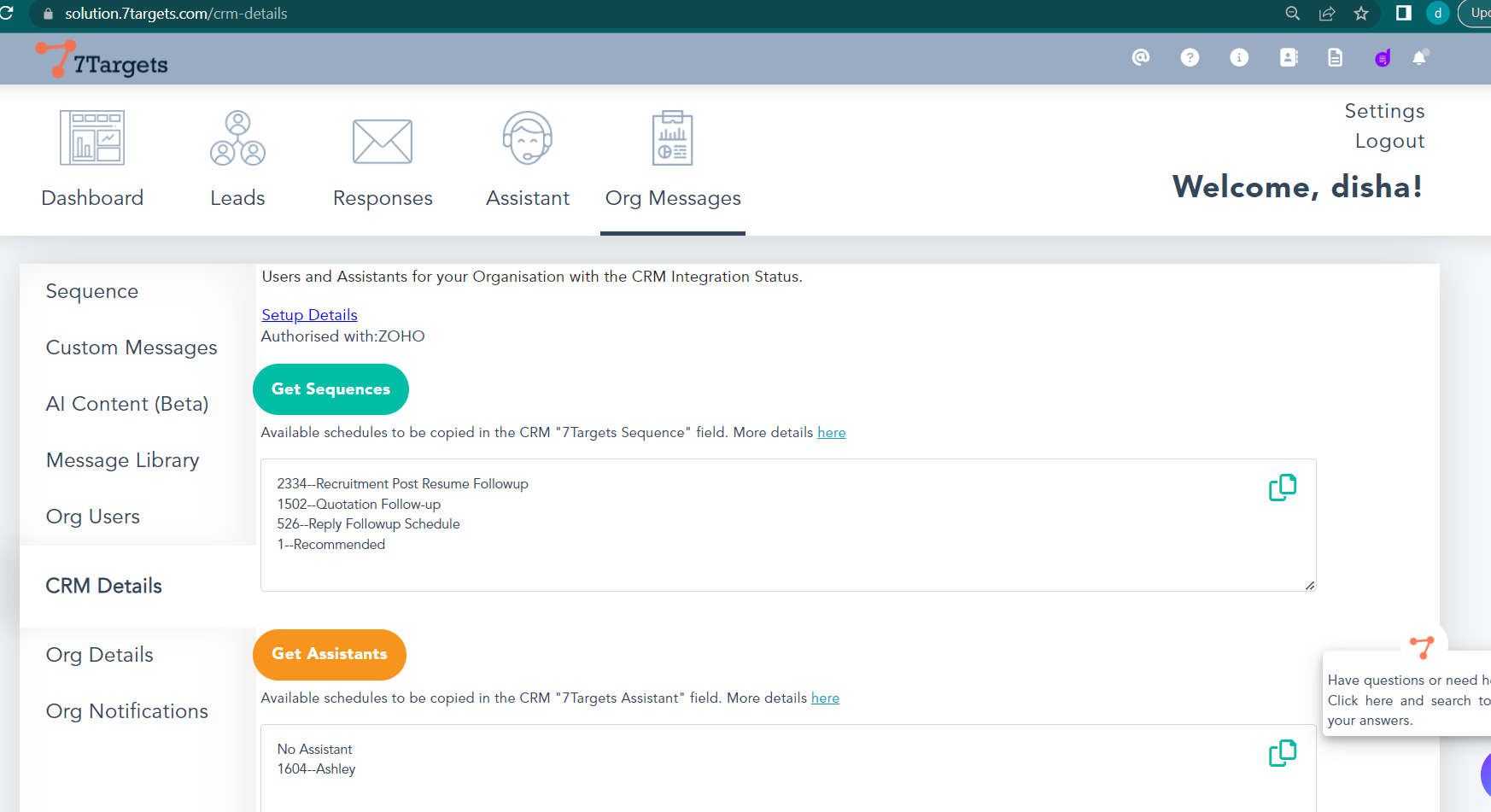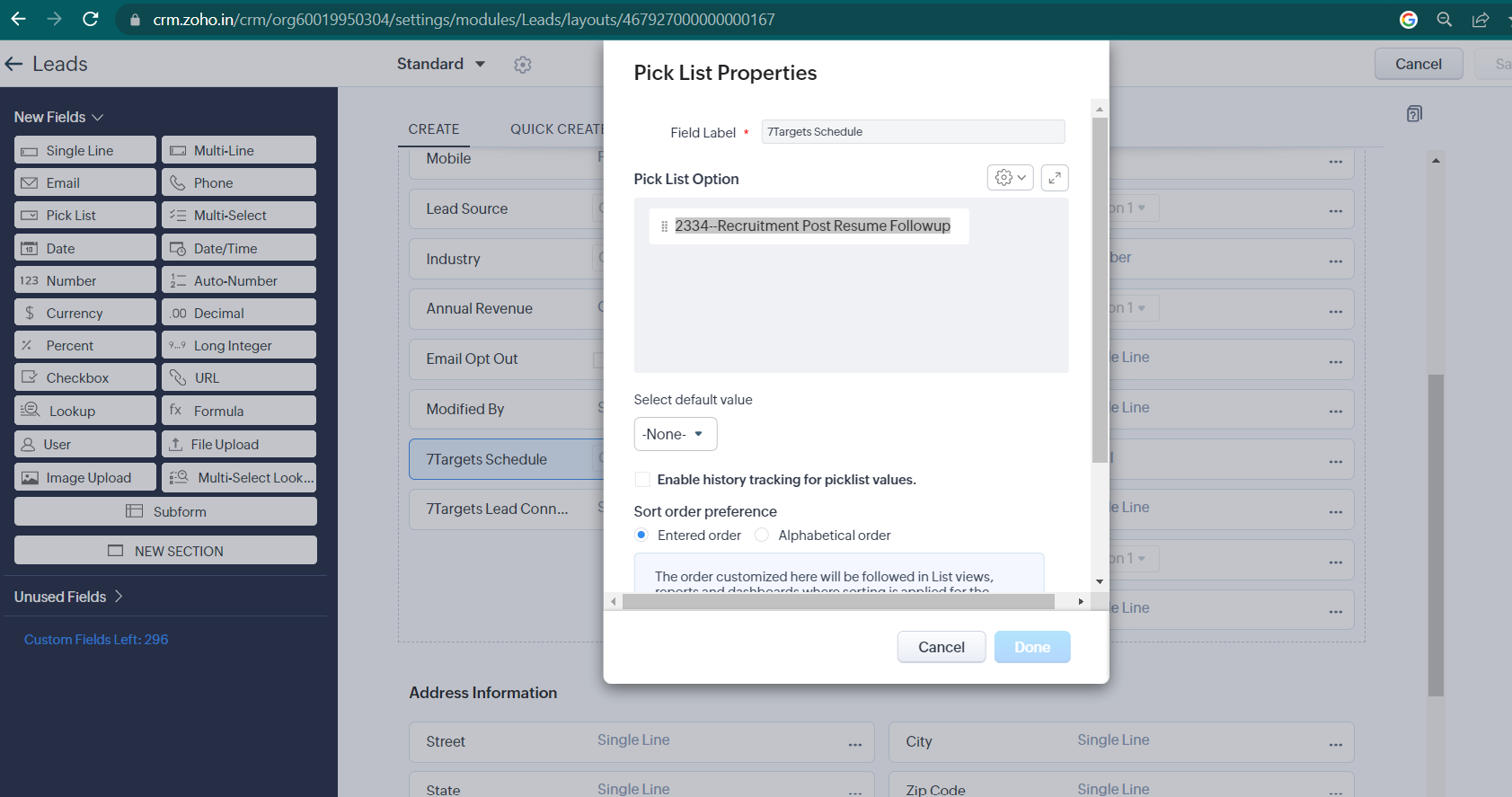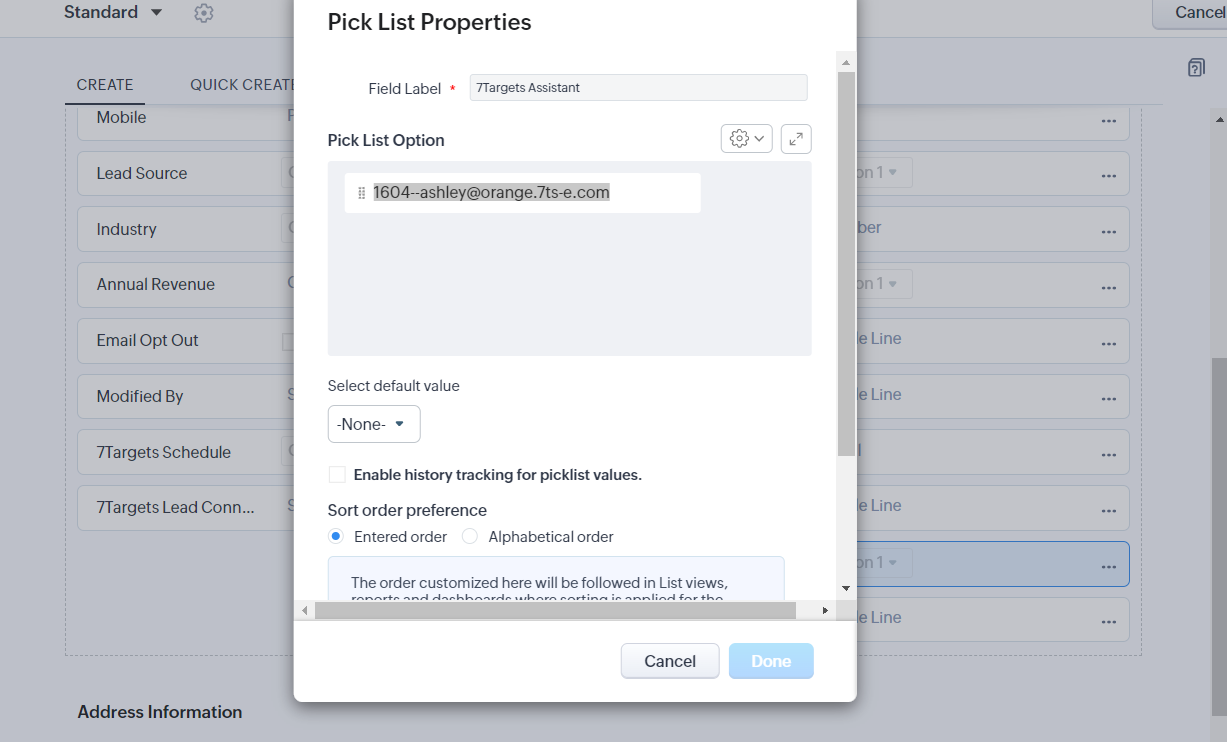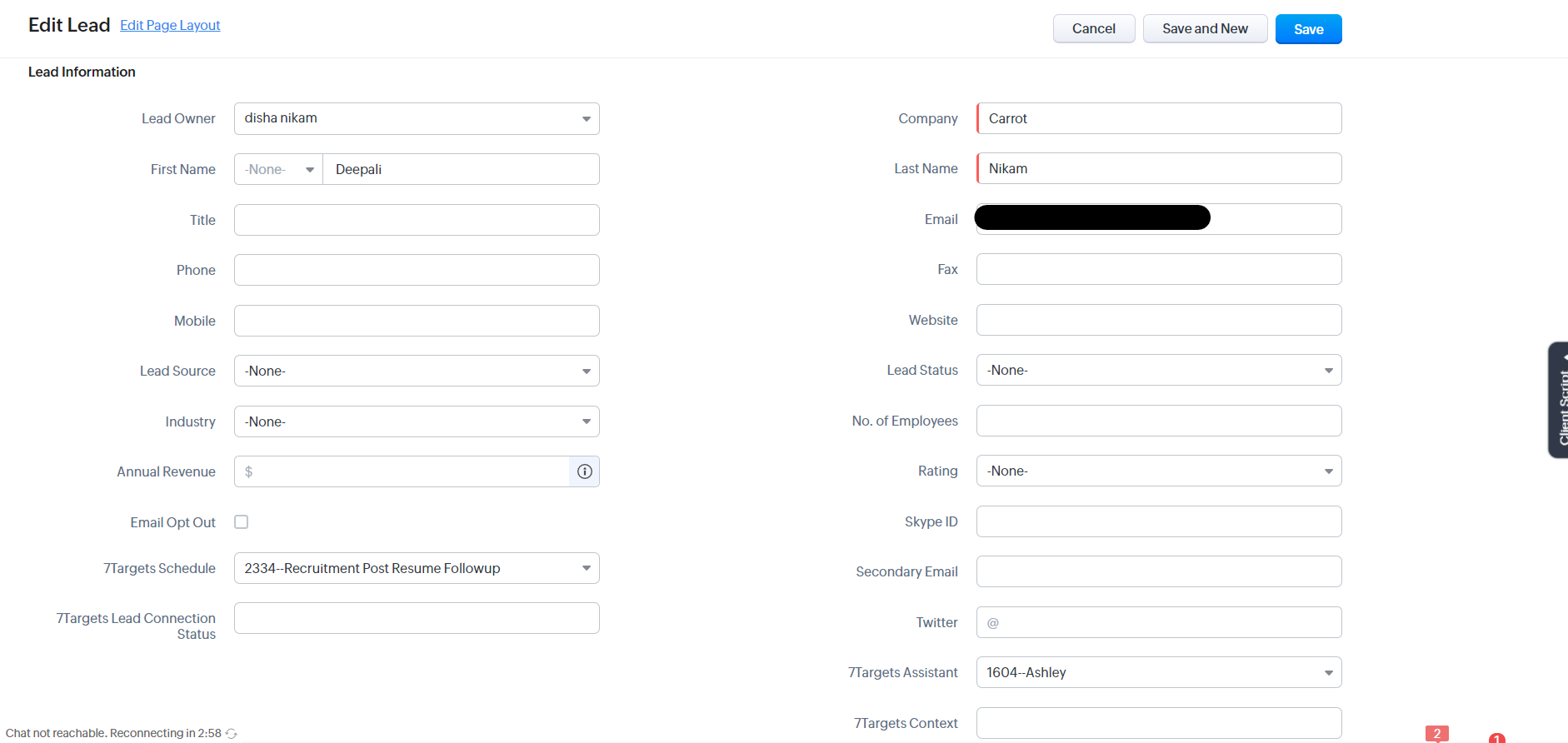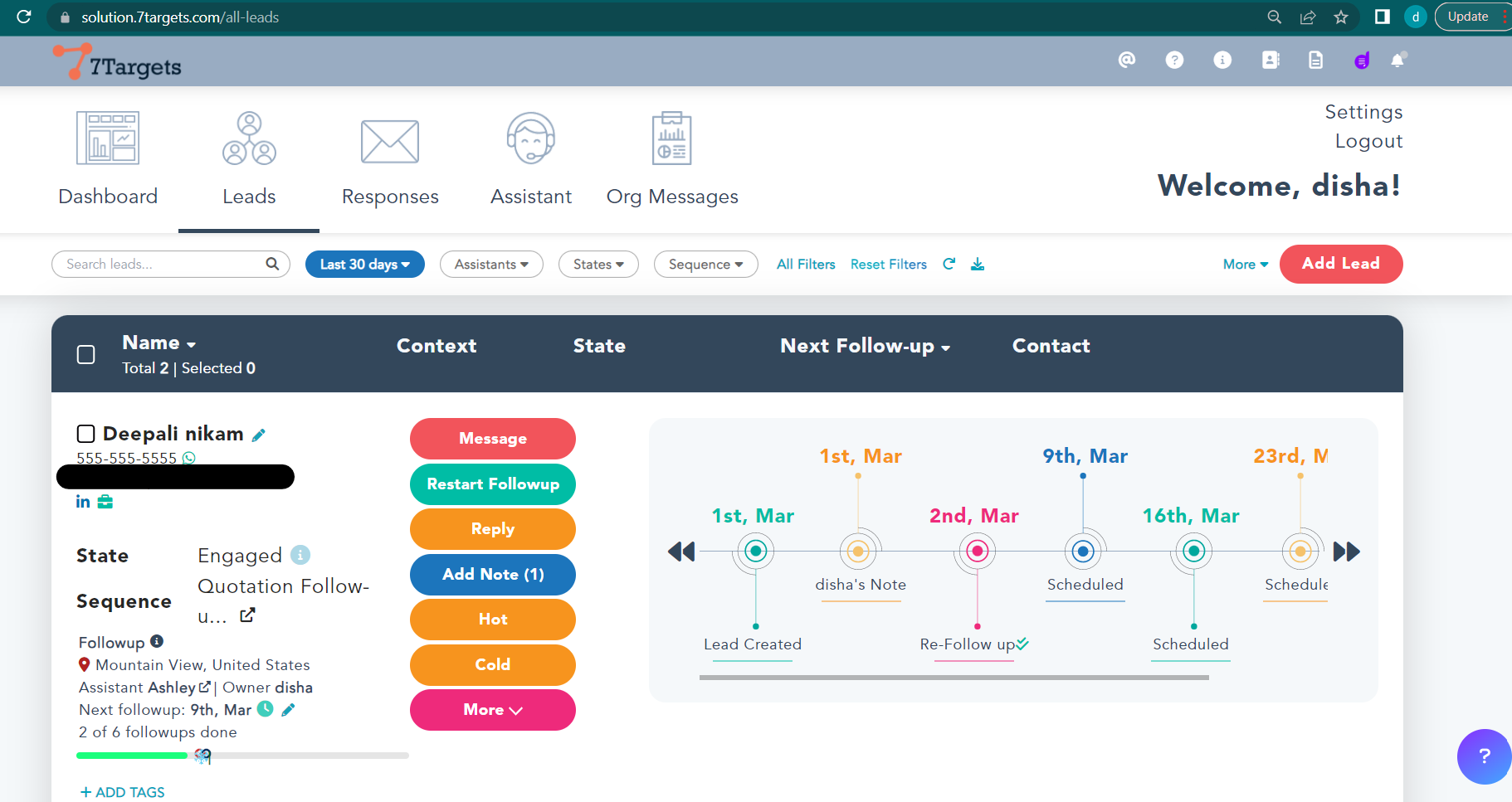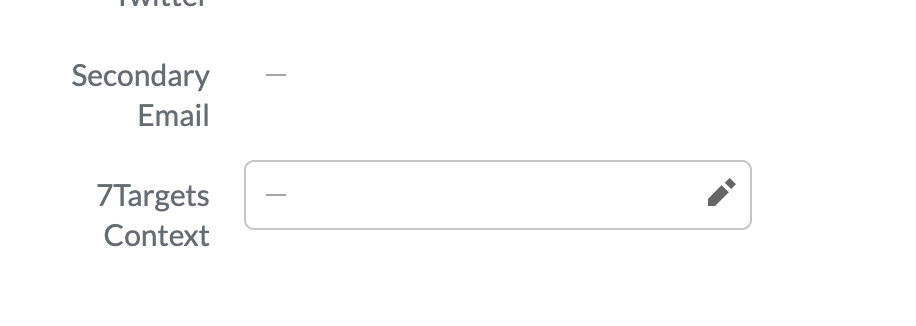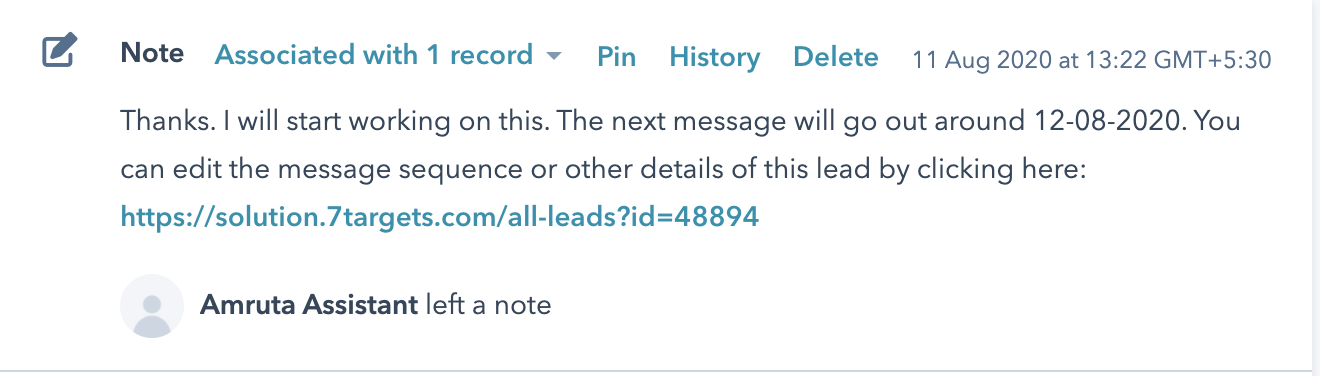What you get
Leads and Deals from Zoho CRM can be assigned to 7Targets AI Sales Assistant directly within Zoho. AI Assistant will then own the lead, communicate and nurture to try and get the meeting. Assistant will update the communication details (emails) in Zoho for each lead or deal she/he is nurturing.
One important point to note, after AI Assistant is done with her job, she will assign the lead back to the original owner.
Setup Details
Important Note : Zoho Admin level access is required. Org Admin access on 7Targets is required to sync the Assistant from Zoho.
Step 1 (Signup in 7Targets)
If not yet signed up or invited and created an Assistant in 7Targets. Please refer Signup. If user is already created then complete the onboarding of the user by creating the Assistant
Step 2 (Install 7Targets Zoho)
To use the Zoho extension ask 7Targets support, so that they can share the extension with you. The extension is not yet public, so have to be shared. Once the extension is shared, there will be an email sent to your email id which will contain a link to download the extension: 7Targets AI Assistant AssistantNotAsUser for Zoho CRM. 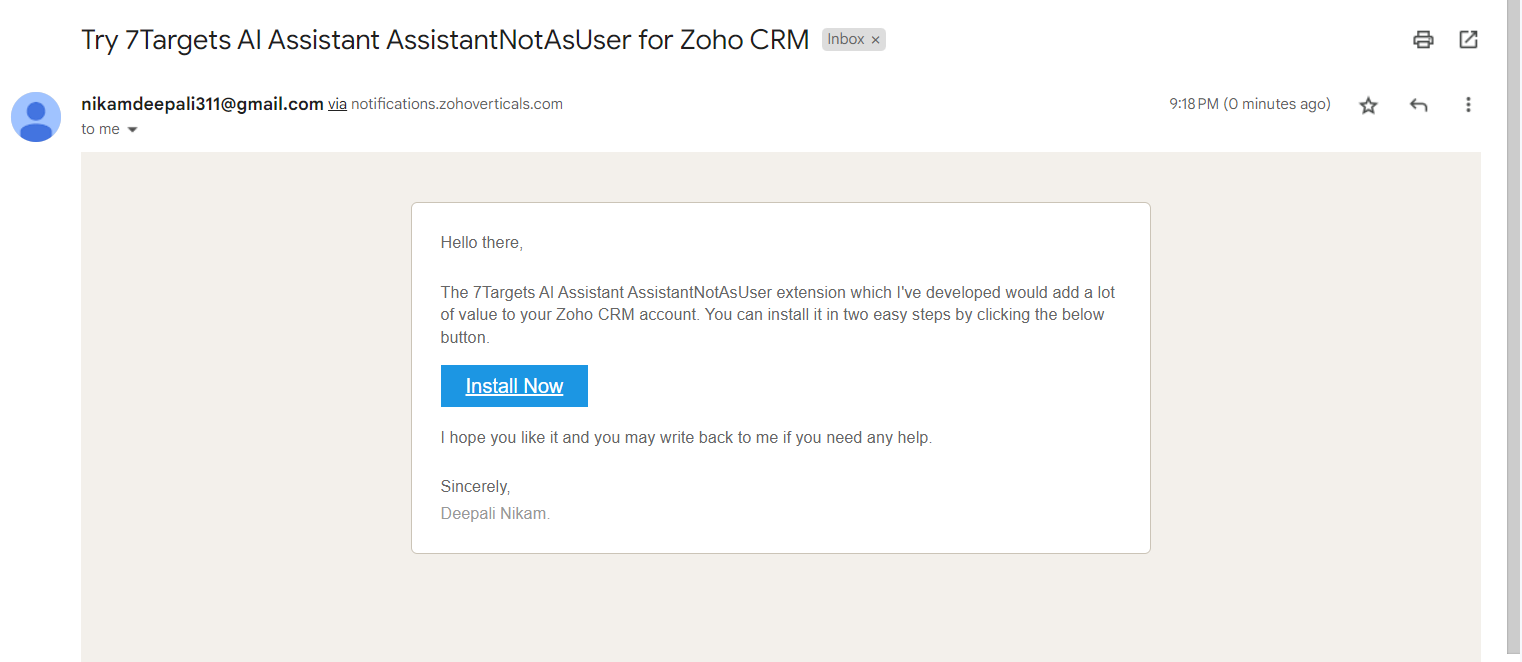
Step 3
Sign in with Zoho Credentials. Click on the checkboxes shown below when you can see the popup, and click on Continue. 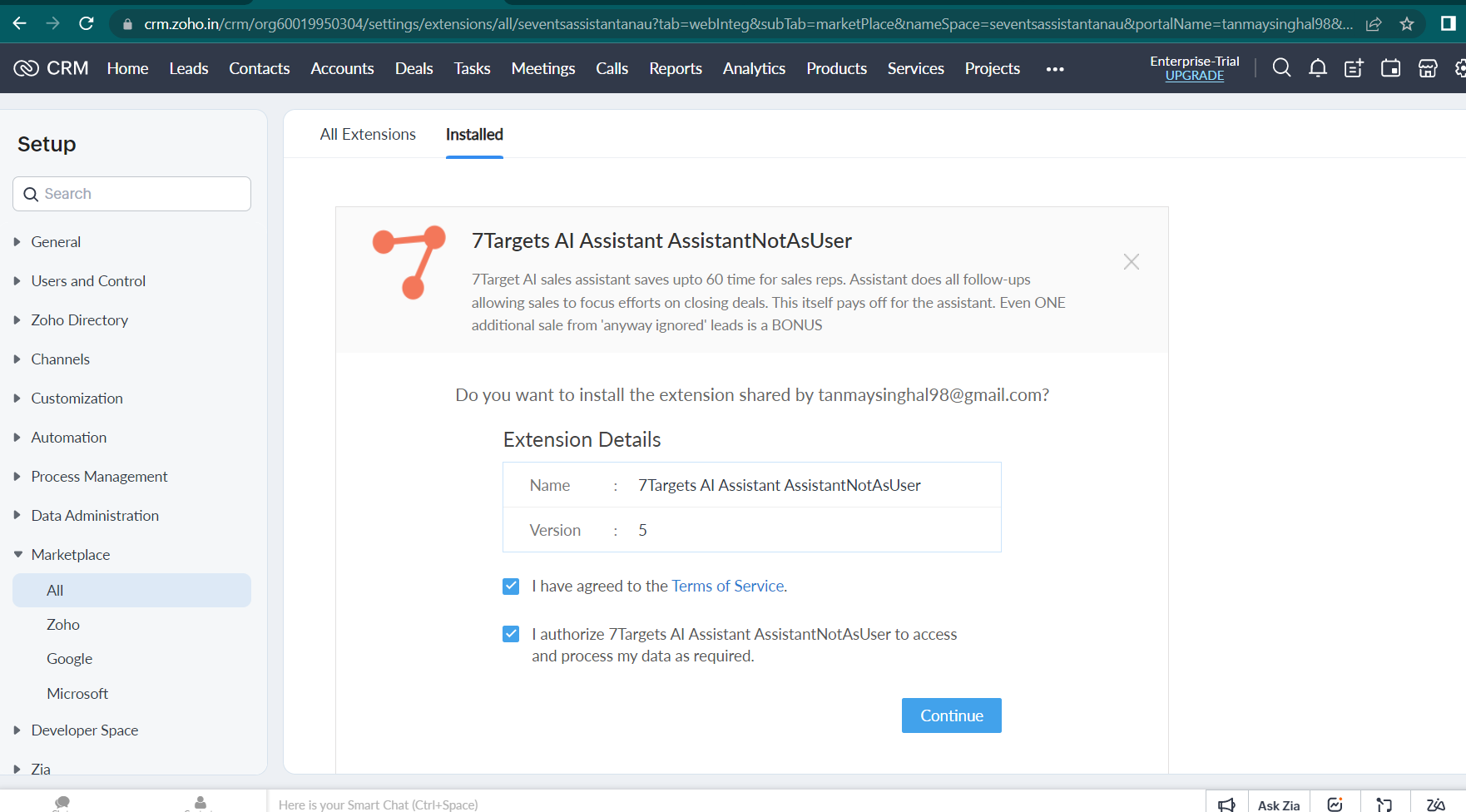
Step 4
Click on Choose profiles
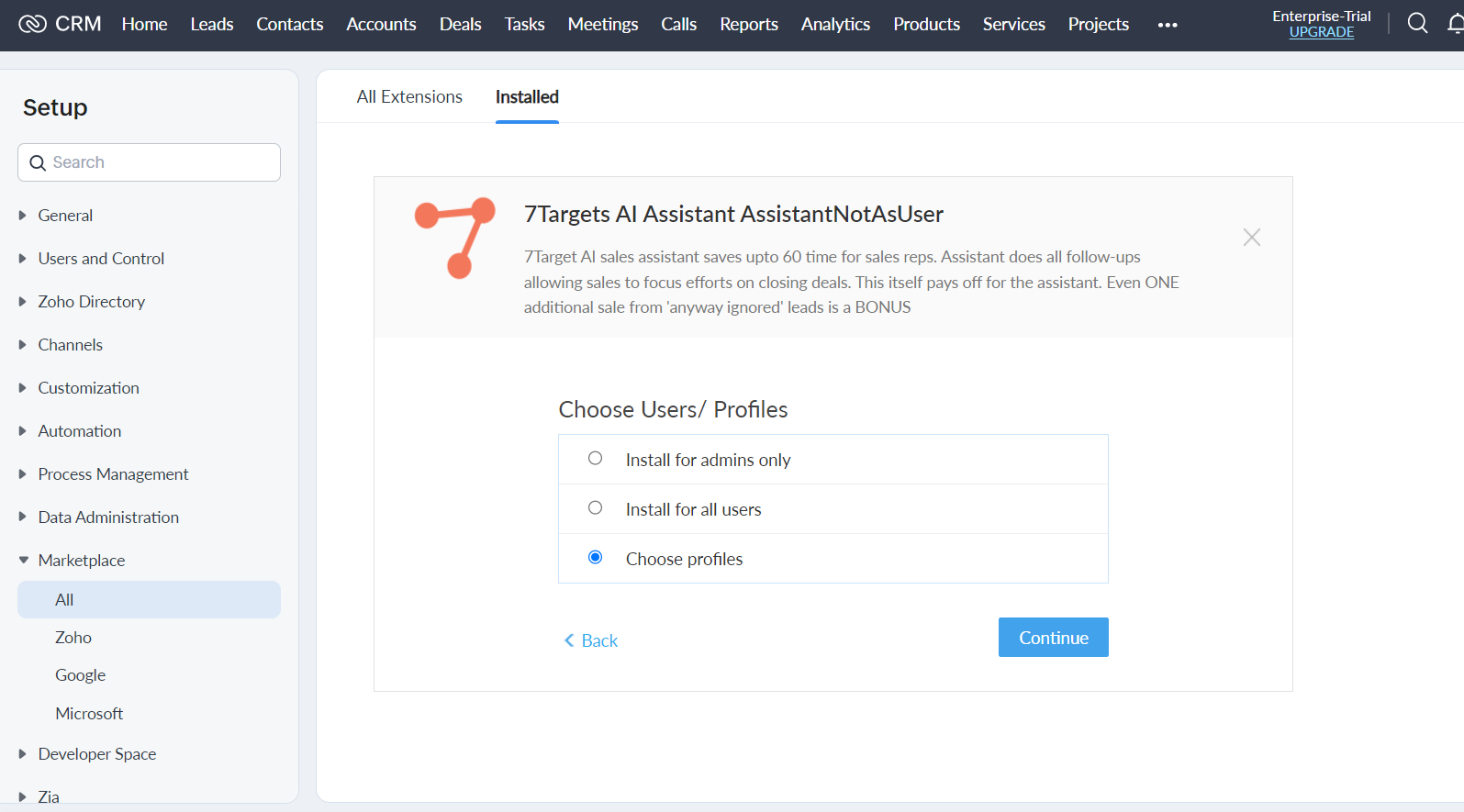
Step 5
Click on all profiles and select Confirm
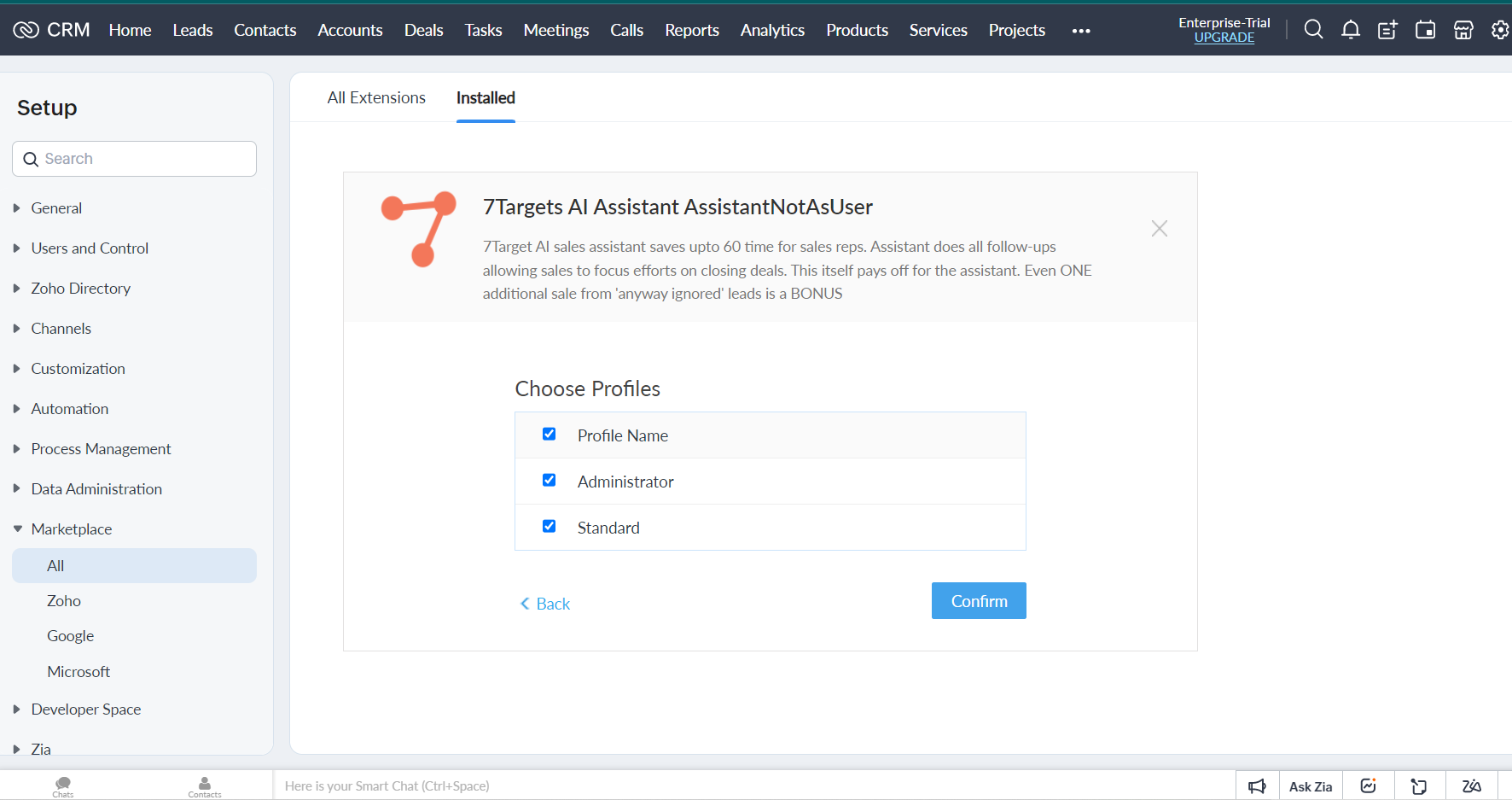
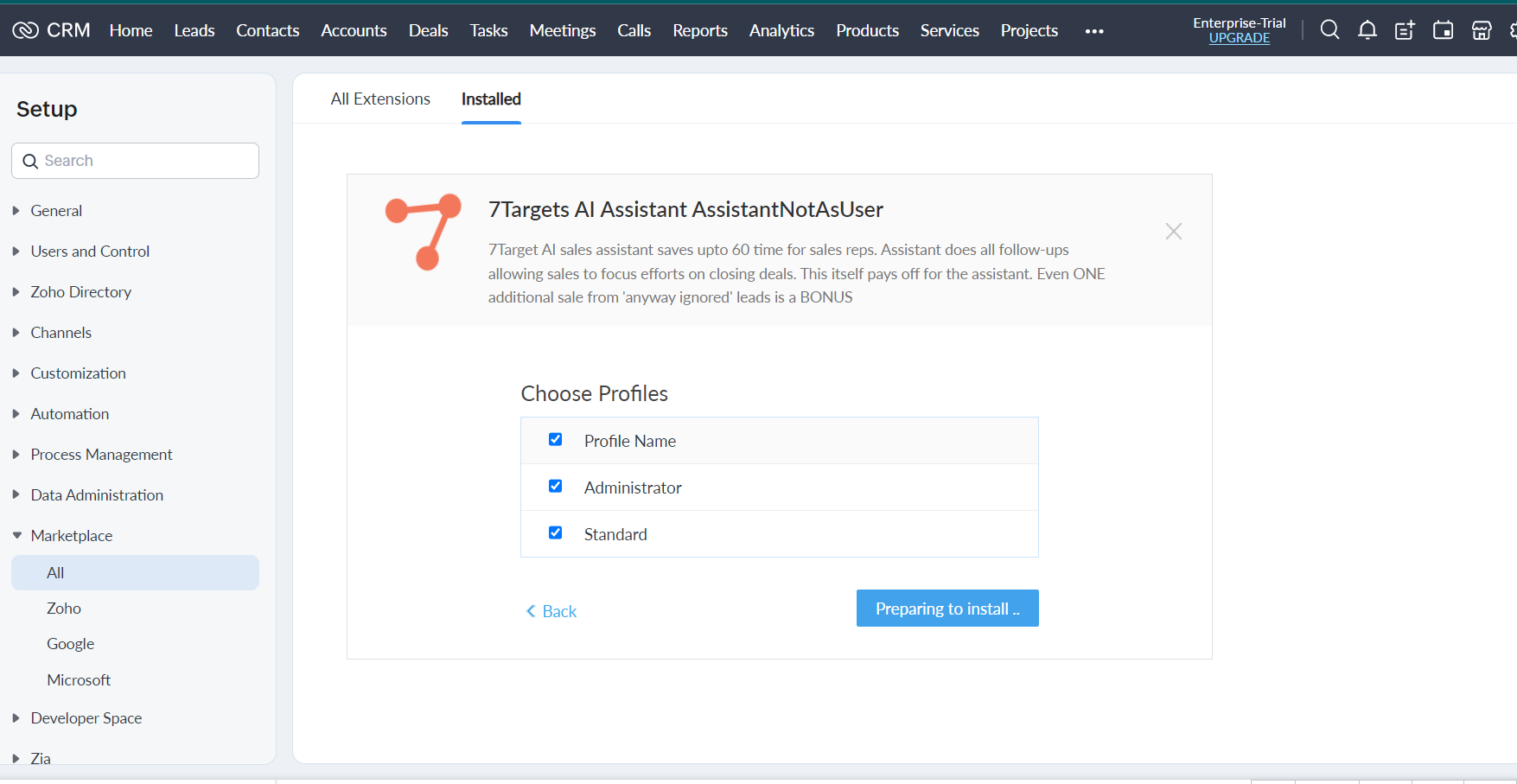
Step 6
Click on Marketplace option and from the dropdown select ‘All’.You can see the list of Installed Extensions on the ‘Installed’ Tab.
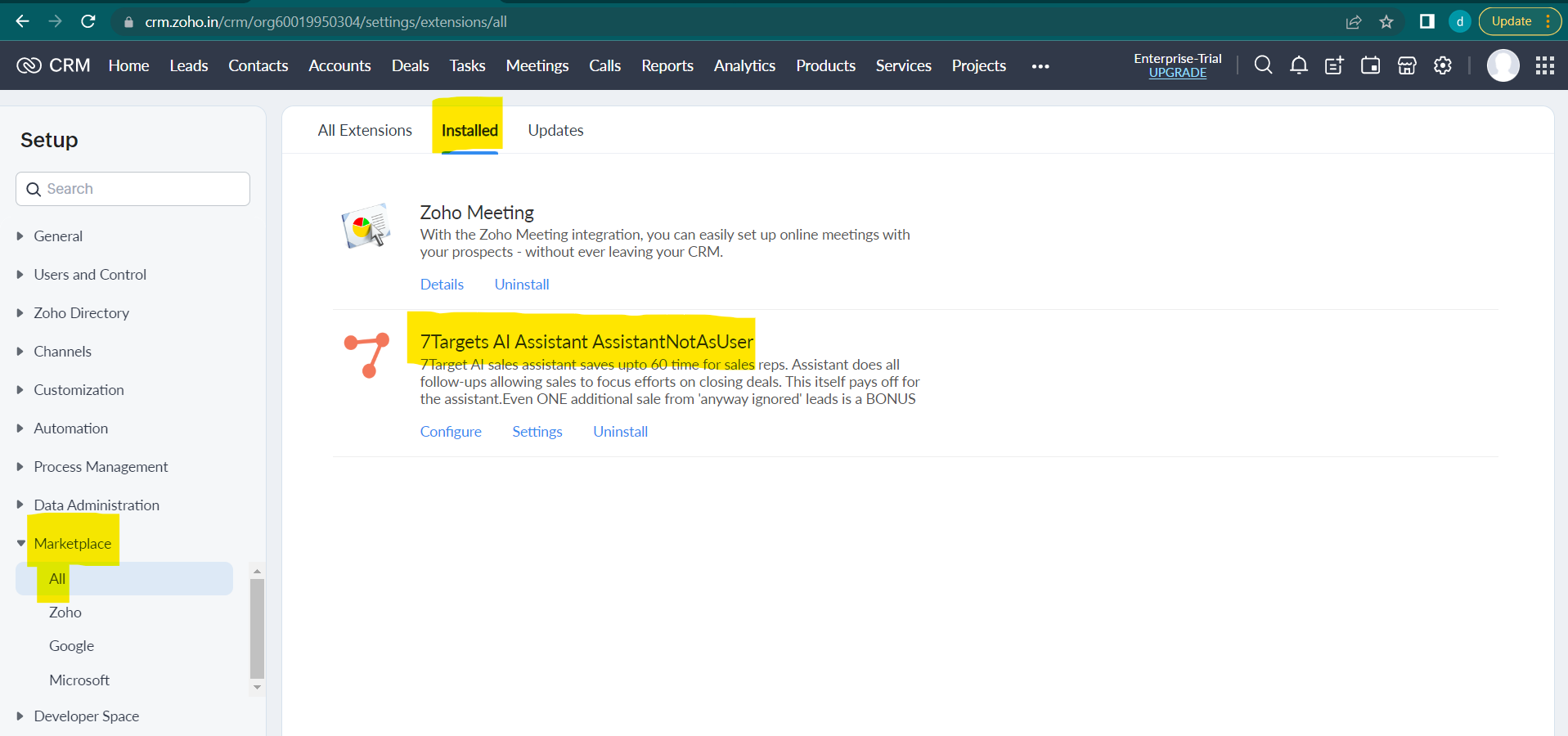
Step 7
Click on Configure option on the extension: 7Targets AI Assistant AssistantNotAsUser.
 You will be redirected to the settings page from the above Configure page.Click on Create Assistant and Connect option on Settings page.
You will be redirected to the settings page from the above Configure page.Click on Create Assistant and Connect option on Settings page.
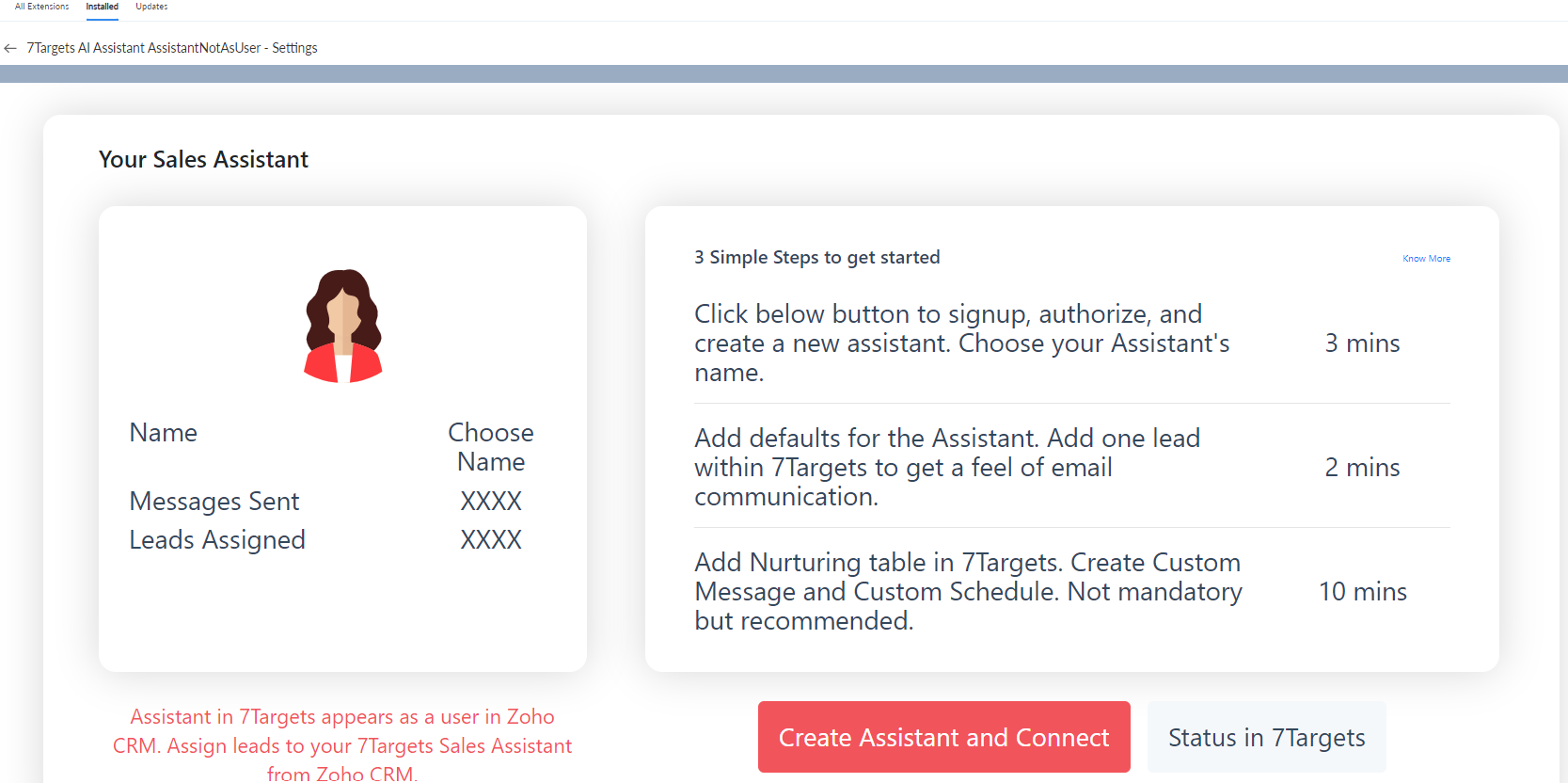
Step 8
You will be asked to sign in again on zoho. Once you sign in you will be shown a Terms and Conditions page. Click on Accept
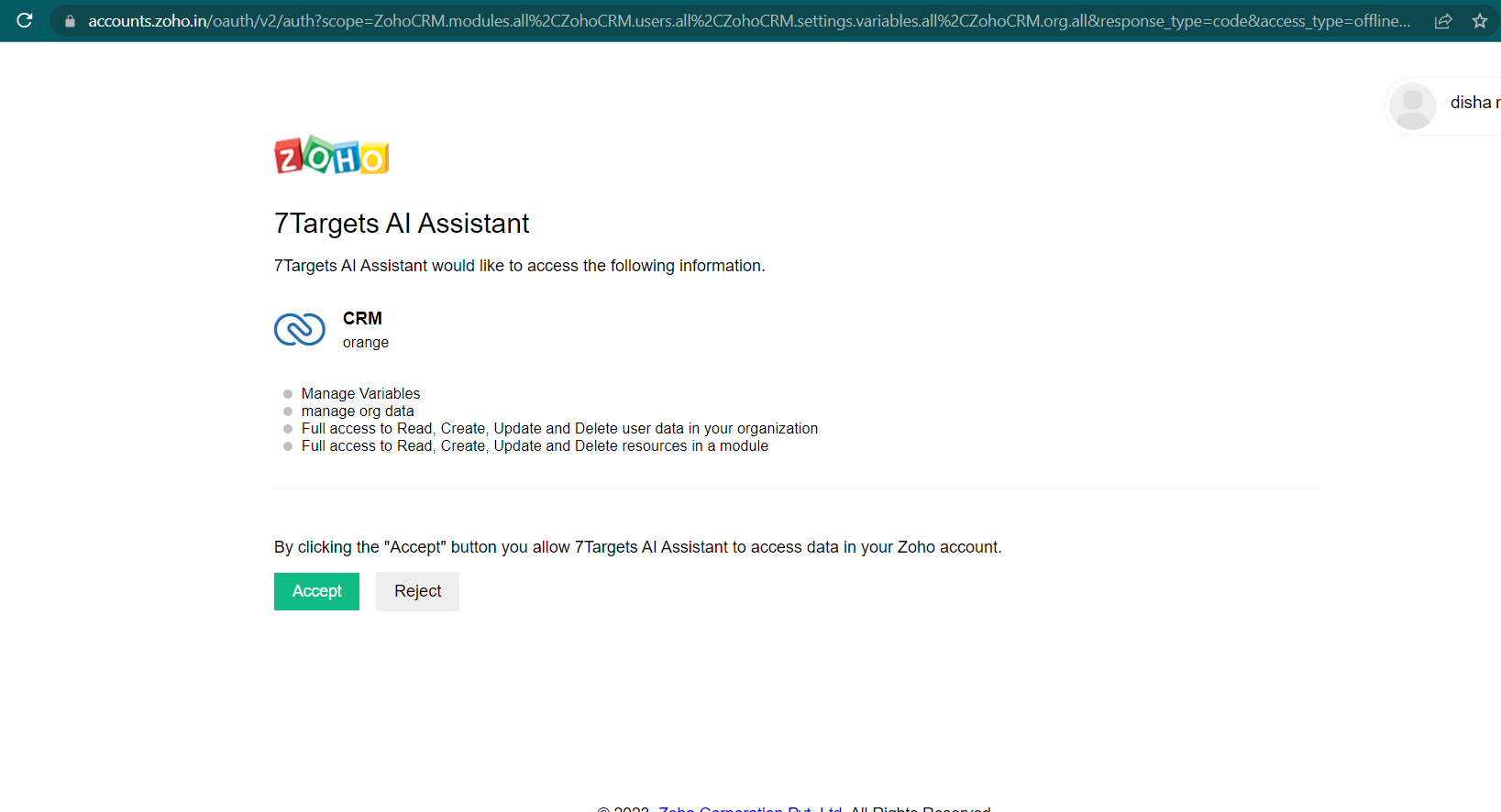
Step 9
Authorization will begin on 7Targets page. Once Authorization is done, Click on: Click Here for further steps.
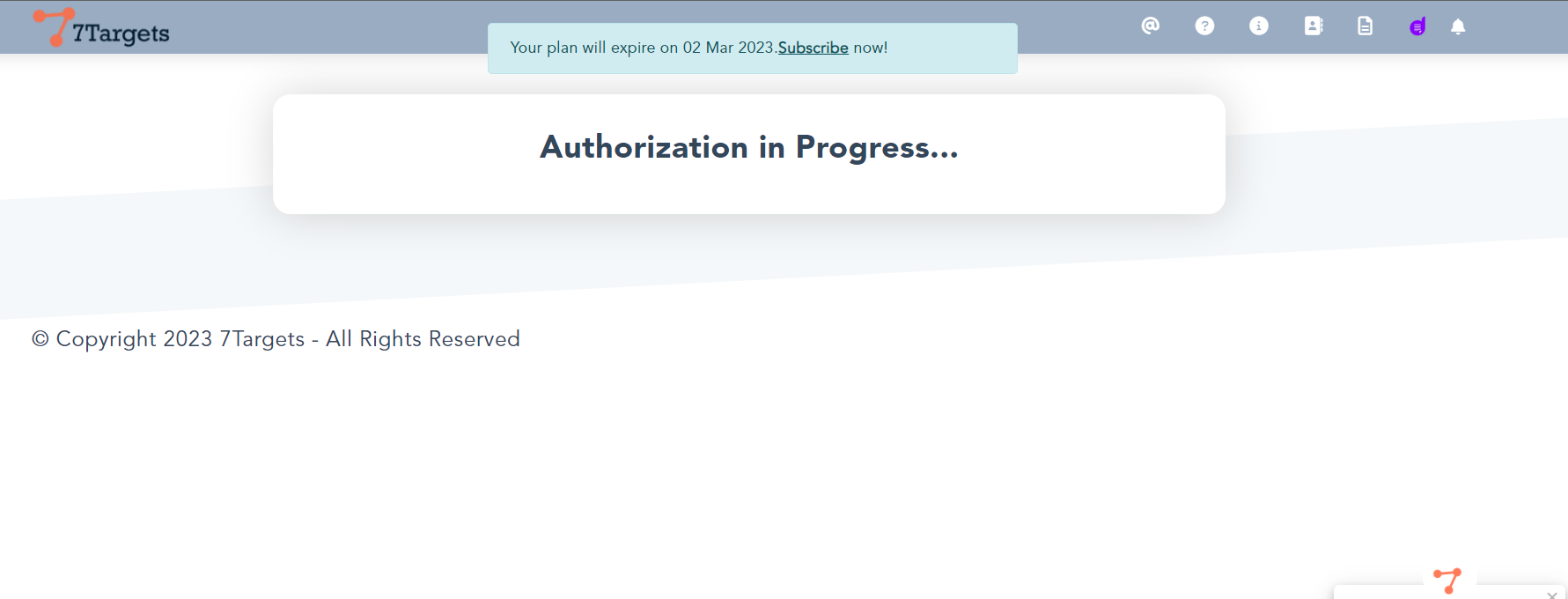
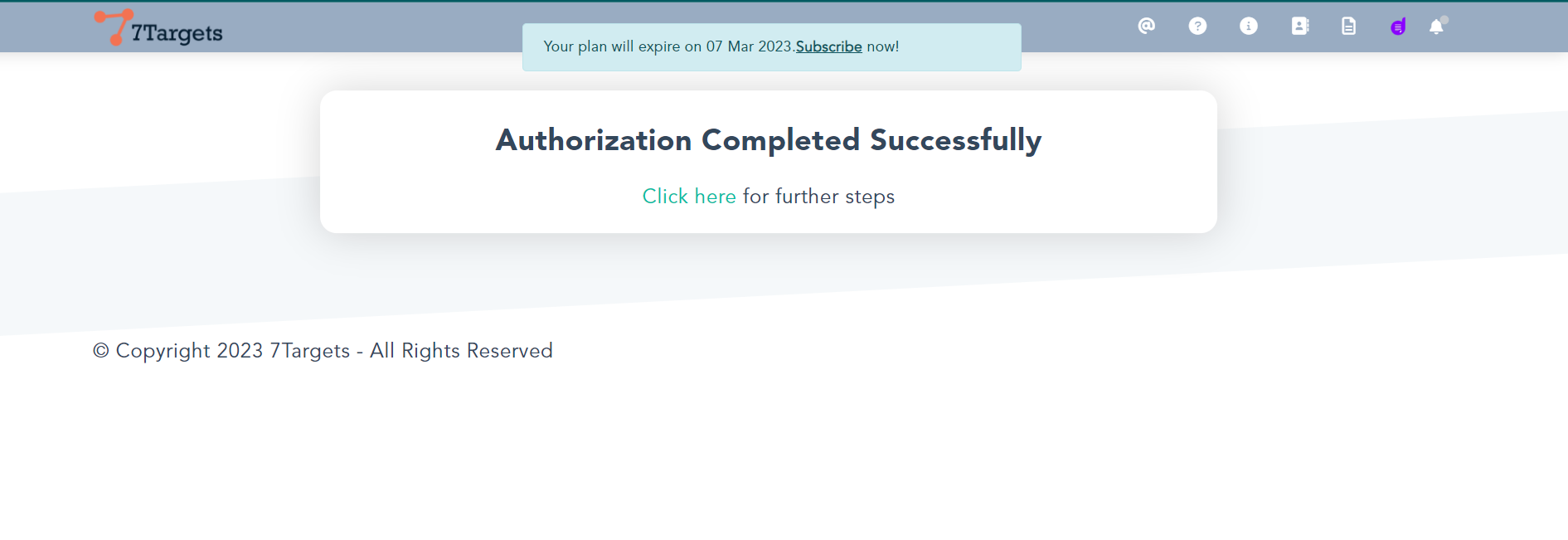
Step 10
You can see that Authorization has been done with ZOHO.
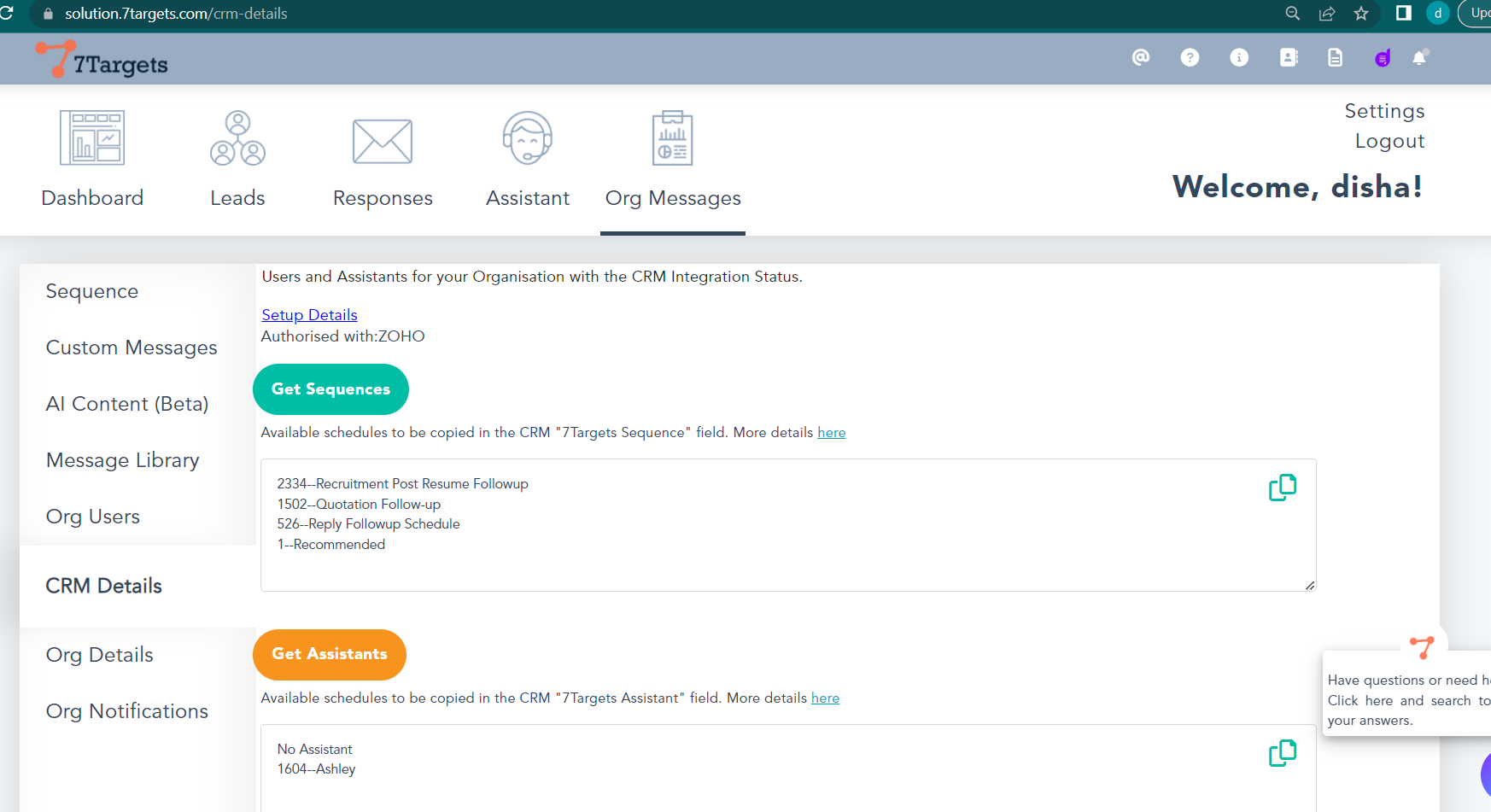
Step 11
Switch to Zoho CRM page and refresh.You should be able to see the Tab 7Targets AI Assistant AssistantNotAsUser and click on it. You can see the customized screen.
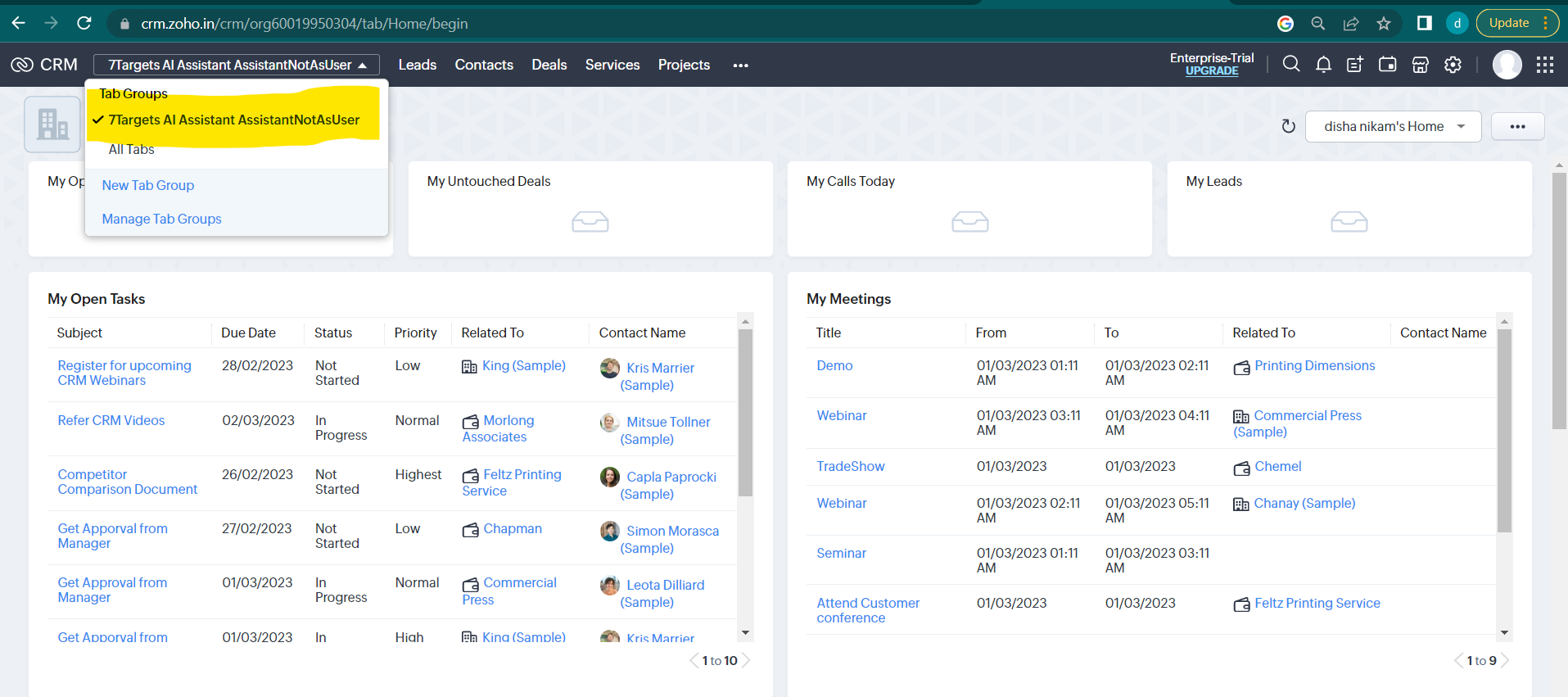
Step 12
Click on Settings Icon on Upper right corner of the page. Under Customizations column click on Modules and Fields
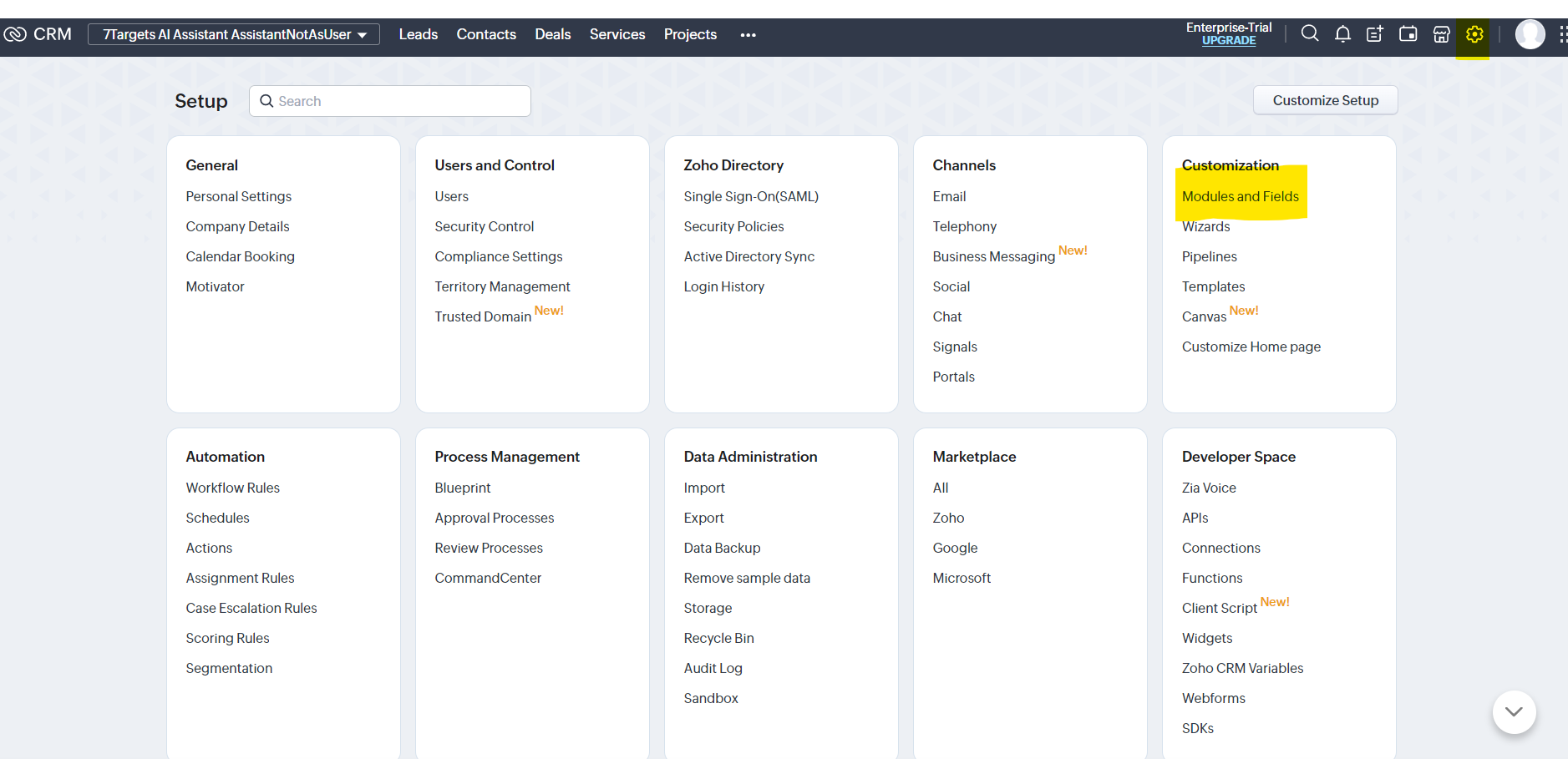
Step 13
Click on Fields as shown in the image
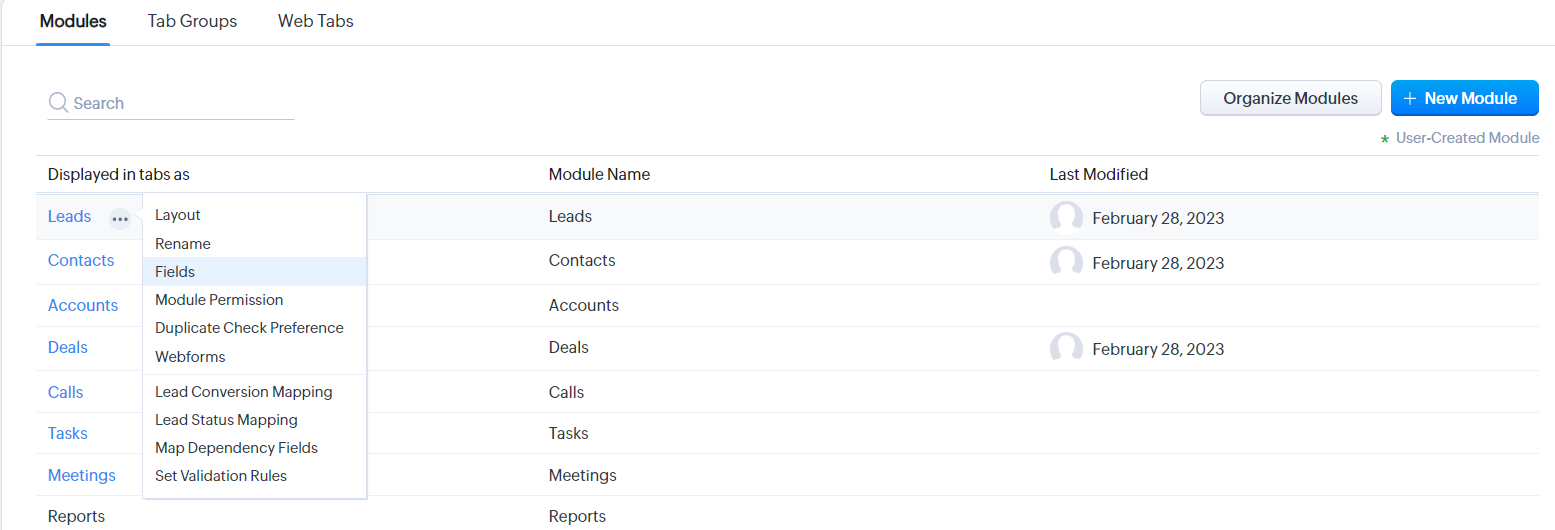
Step 14
Click on Create and Edit Fields.
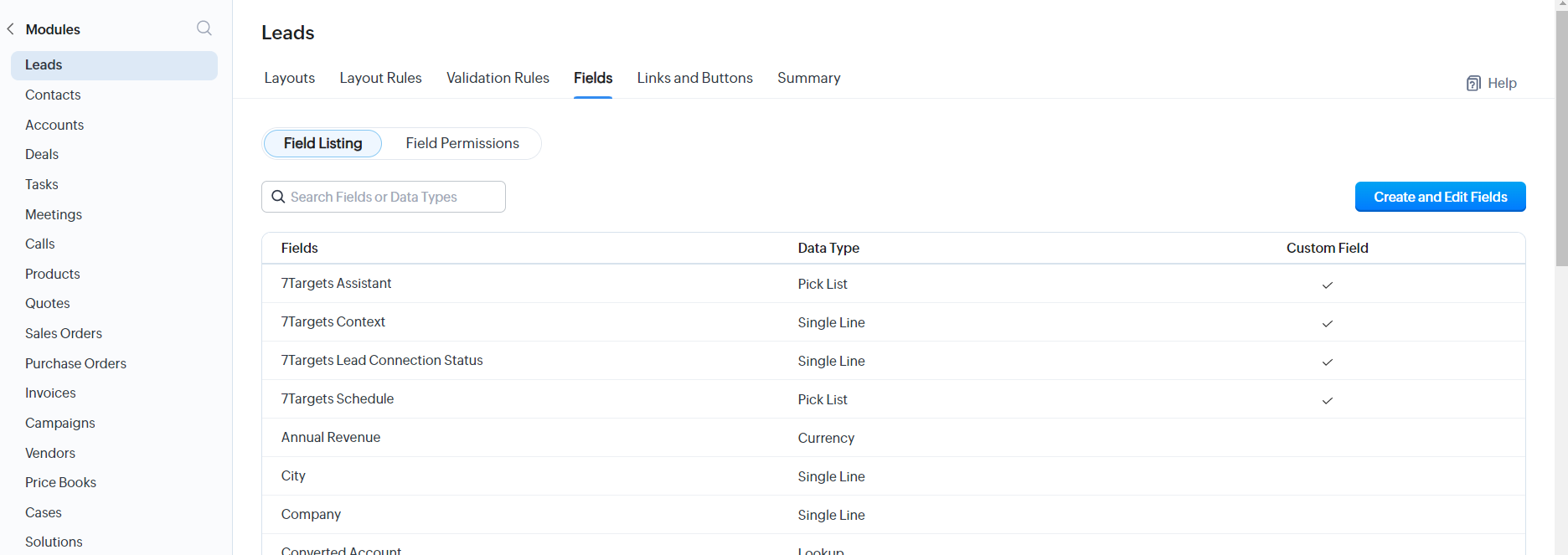
Step 15 Get Sequences and Assistants from 7Targets to Zoho
You need to edit two properties namely 7Targets Sequence and 7Targets Assistant.
Copy the sequences from 7Targets to Zoho by clicking on Get Sequences in 7Targets. If you intend to provide the Sequence while the lead/deal is assigned to the Assistant in Zoho, then the sequences from 7Targets has to be copied in Zoho’s field 7Targets Sequence. This will then appear as a drop down and you can select the required sequence.
If you do not provide any sequence then the assistant default sequence will be picked.
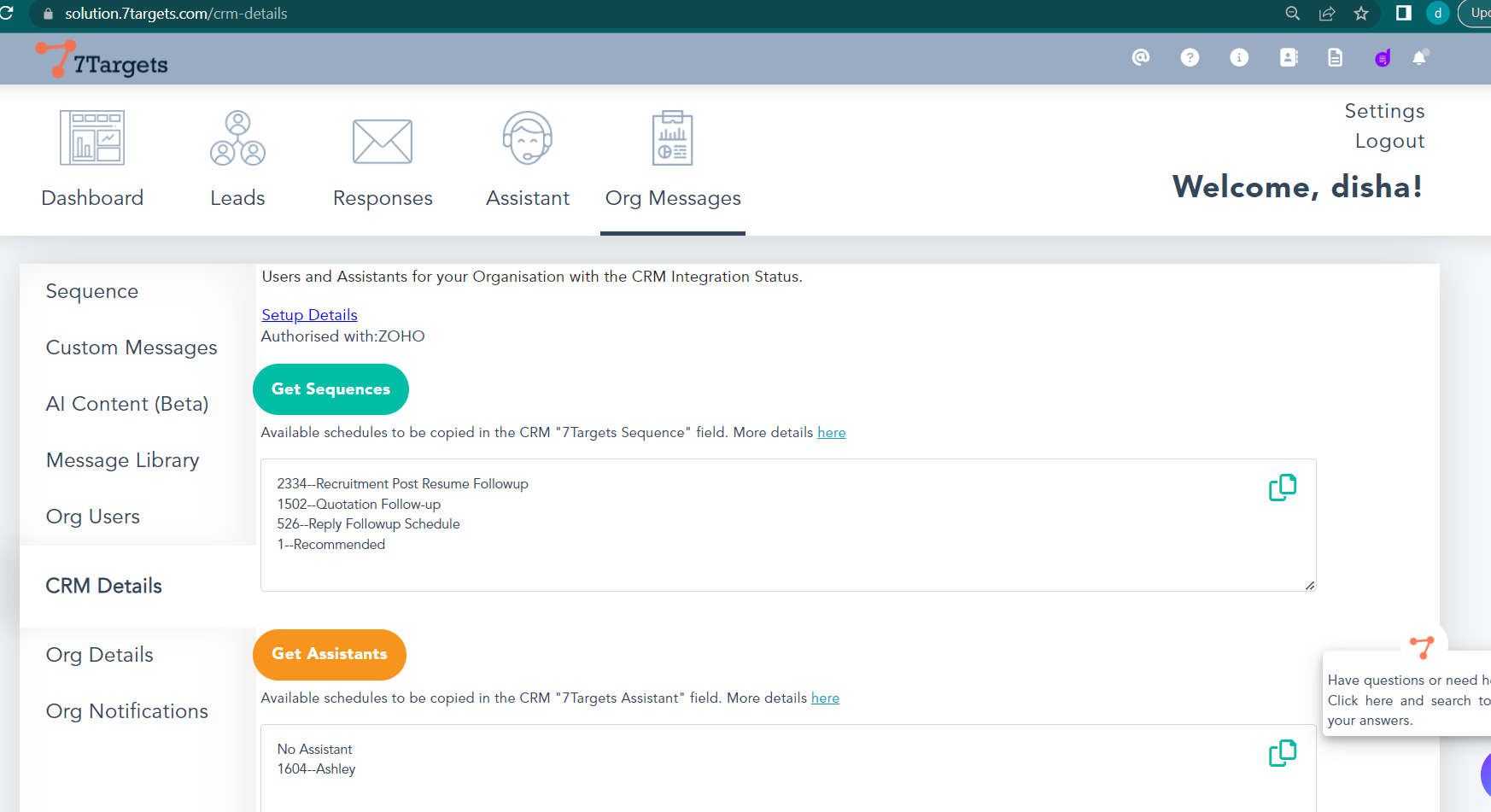
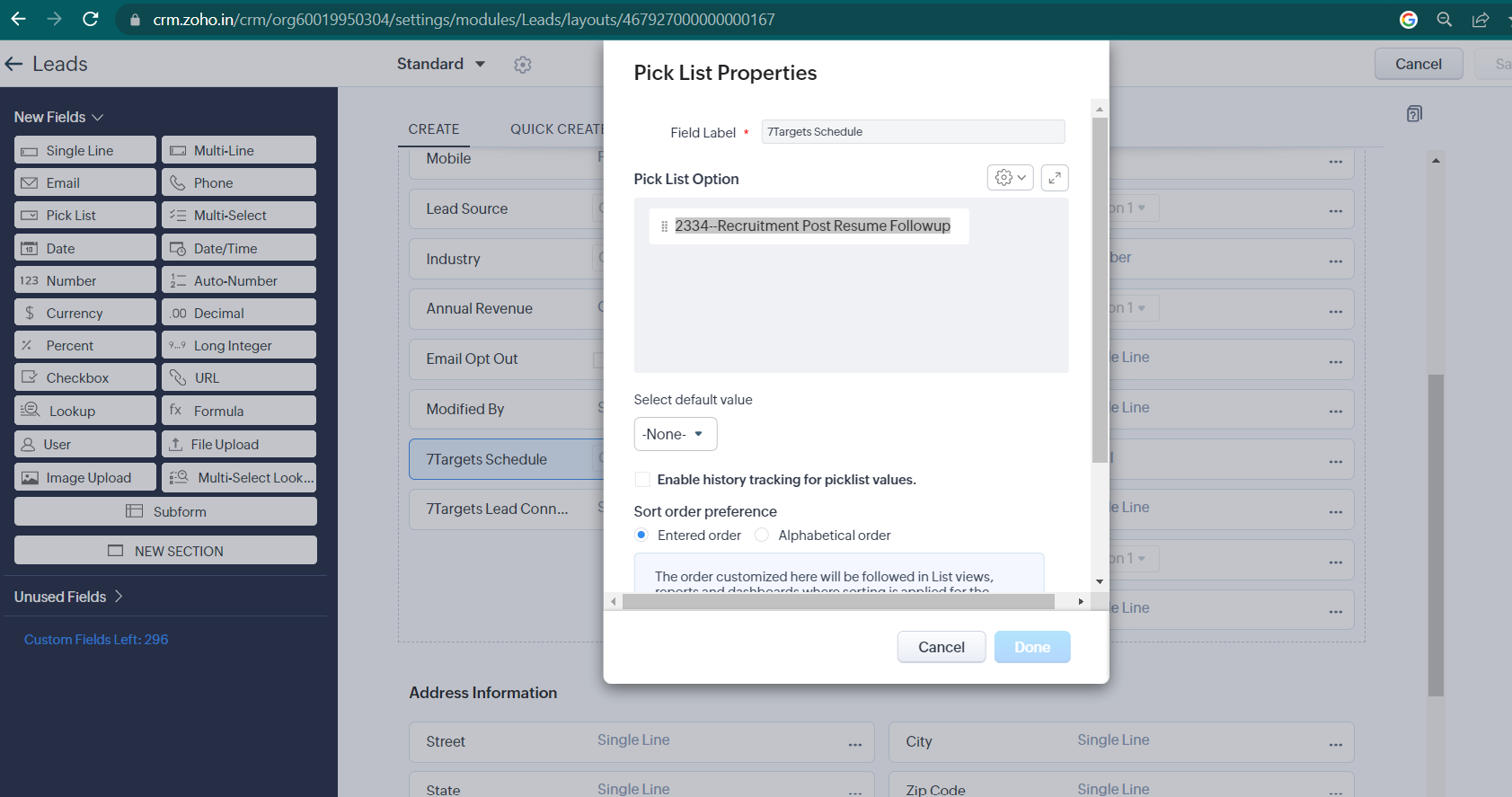
Assistant from 7Targets to Zoho
Copy the Assistant from 7Targets to Zoho by clicking on Get Assistants in 7Targets. The Assistants from 7Targets has to be copied in Zoho’s field 7Targets Assistant. This will then appear as a drop down and you can select the required Assistant. Click on Save once done.
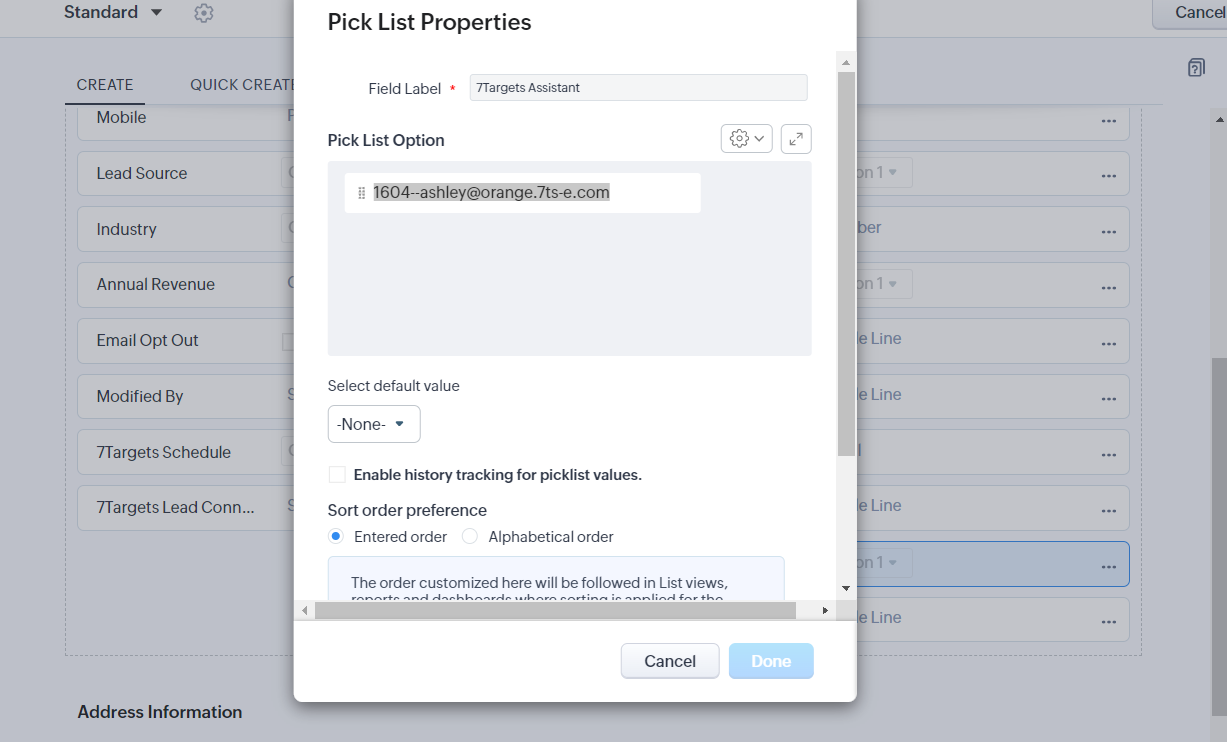
Step 16
You are all set, assign a Lead in Zoho to the Assistant by clicking on Create Leads on Leads page. Please enter the below fields with the lead information, and Save. Verify that you see that lead in 7Targets in the Leads page.

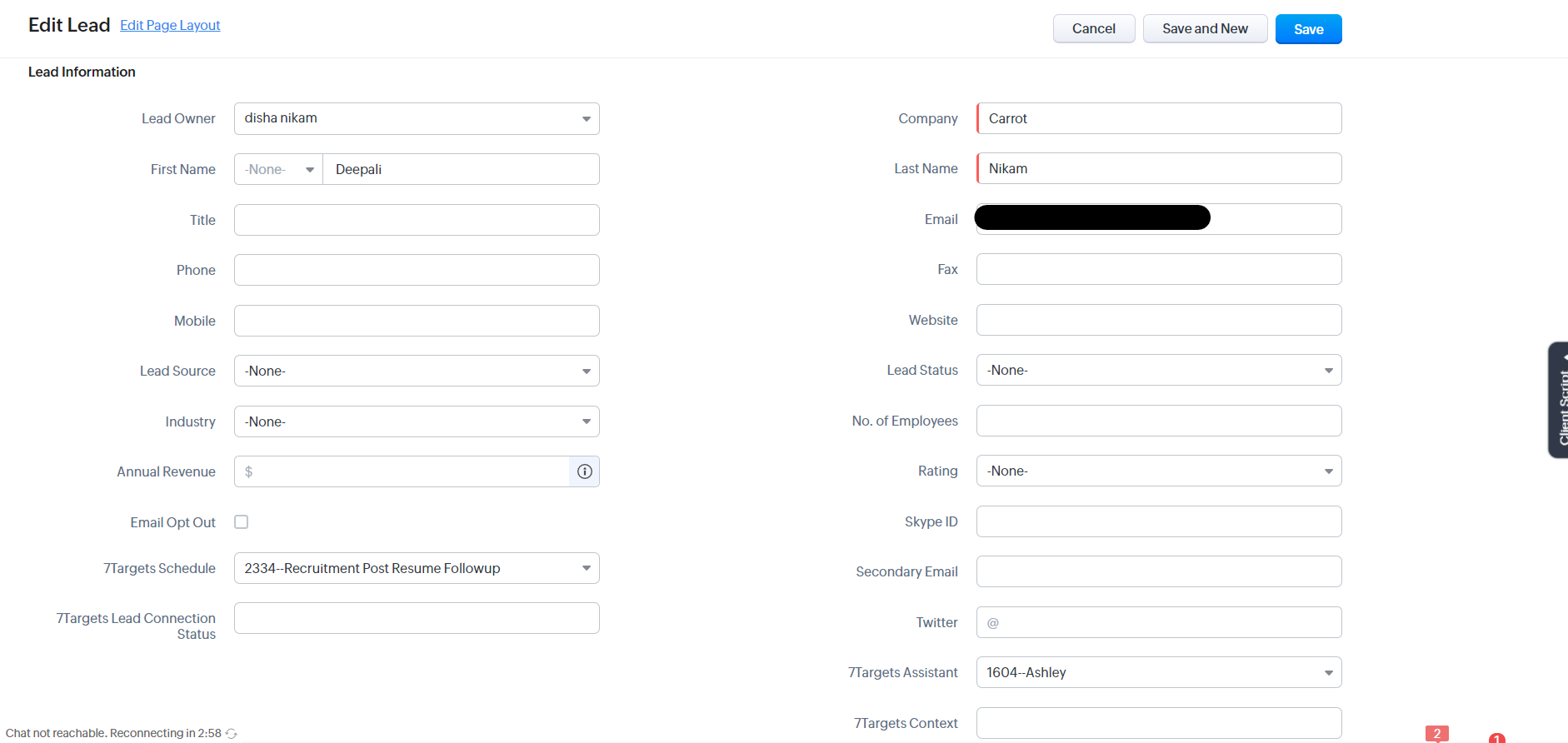
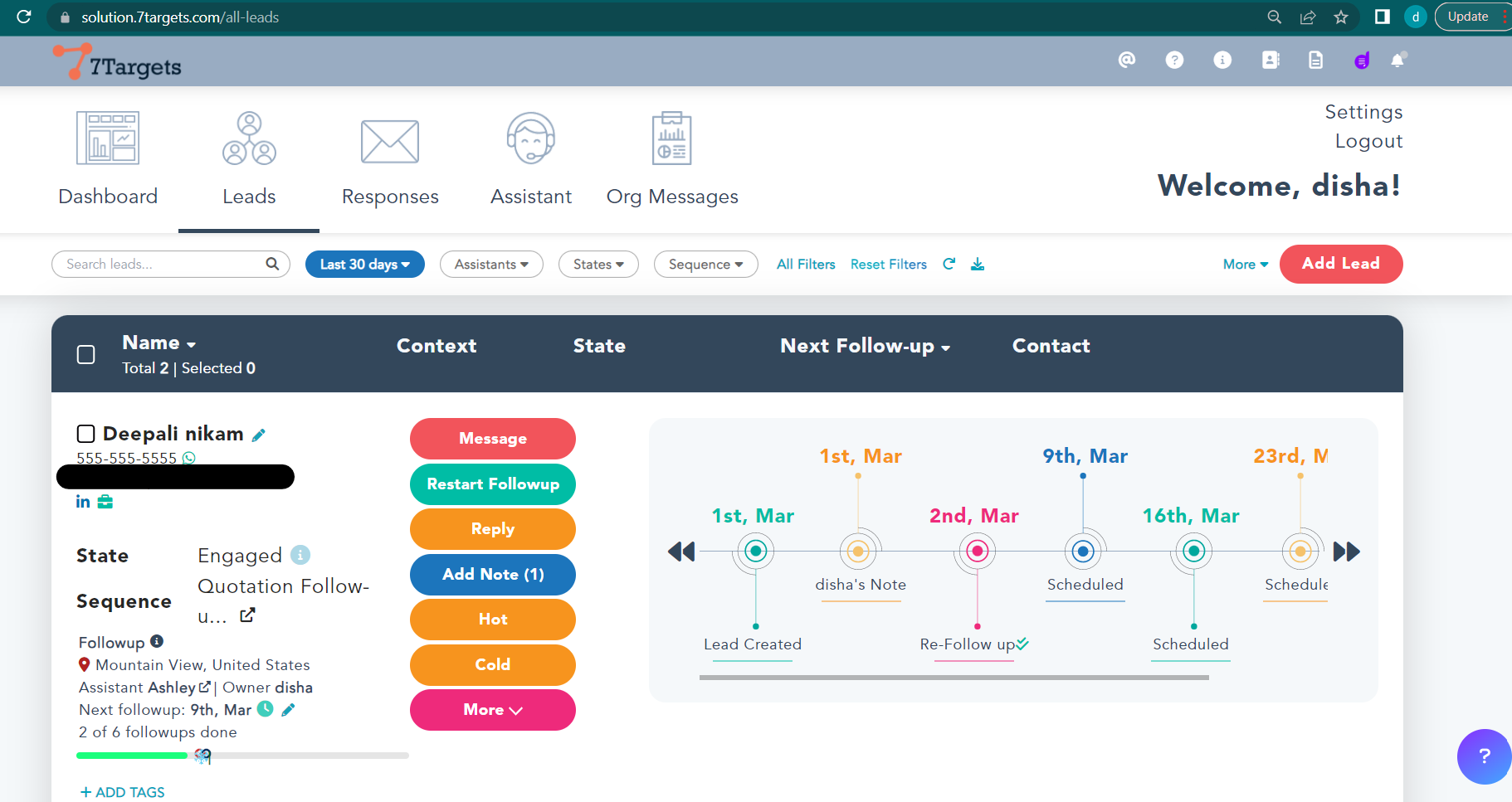
Step 17
If you intend to pass context to the lead from Zoho then use the custom field named “7Targets Context” for Leads, Contacts or Deals in Zoho. With this, when you assign the lead/deal to Assistant and if there is any context provided for this lead/deal then Assistant will use that else it will use the default context at the Assistant level in 7Targets.
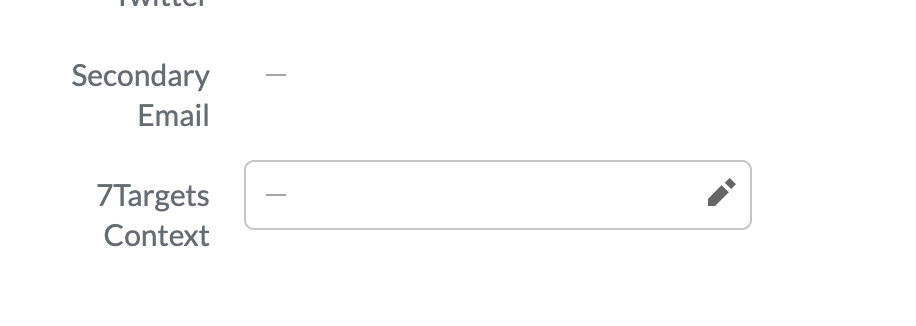
Feel free to reach out to support@7targets.com for any help required in setup
How it works
- After the Leads or deal in Zoho is assigned to the Assistant in Zoho, Assistant will own it for nurturing. Assistant will use the default Sequence and Context as configured in 7Targets.
- Assistant will leave a note of confirmation like below image for the assigned lead or deal.
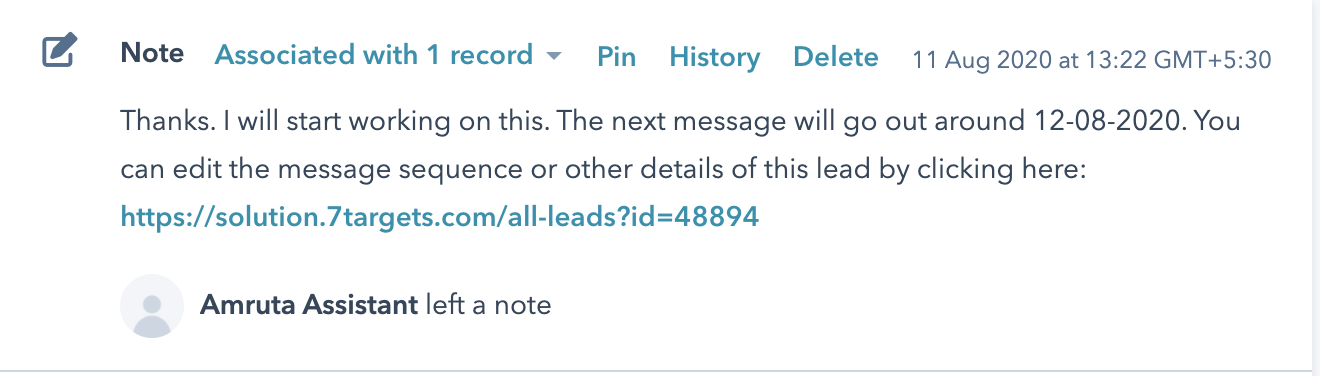
- All the emails that Assistant sends or receives are logged in Zoho too. Like in below image.

- After Assistant is done with her work, the lead or deal is assigned back to the previous owner. For example, if there is a response from the lead, then Assistant will stop further emails and assign it back to the previous owner.
Can I provide the context from Zoho while assigning the lead or deal to the assistant?
Yes. 7Targets adds a 7Targets_Context field to the Zoho Lead and Deal and you can provide the value for it from Zoho. If a value is provided then Assistant uses that instead of the default Context.
Can I see the 7Targets Lead status in Zoho?
Yes. 7Targets adds a field 7Targets_Lead_Connection_Status to the Zoho Lead and Deal and Assistant will keep it updated as the lead turn from Cold to Warm to Hot. You can add this field to your view or filter on it as required.
Re-assignment of Zoho Lead or Deal
Re-assignment of a lead/deal from Zoho would not be picked by the Assistant for processing. This is to avoid accidental re-assignments, when user does multiple select and assign to the Assistant in Zoho.
In such a scenario, Assistant would leave a note and assign the lead/deal back to the previous owner.
Questions answered
- How do I integrate with Zoho CRM ?
- What are the setup steps for Zoho CRM ?
- Can I provide the sequence from with Zoho ?
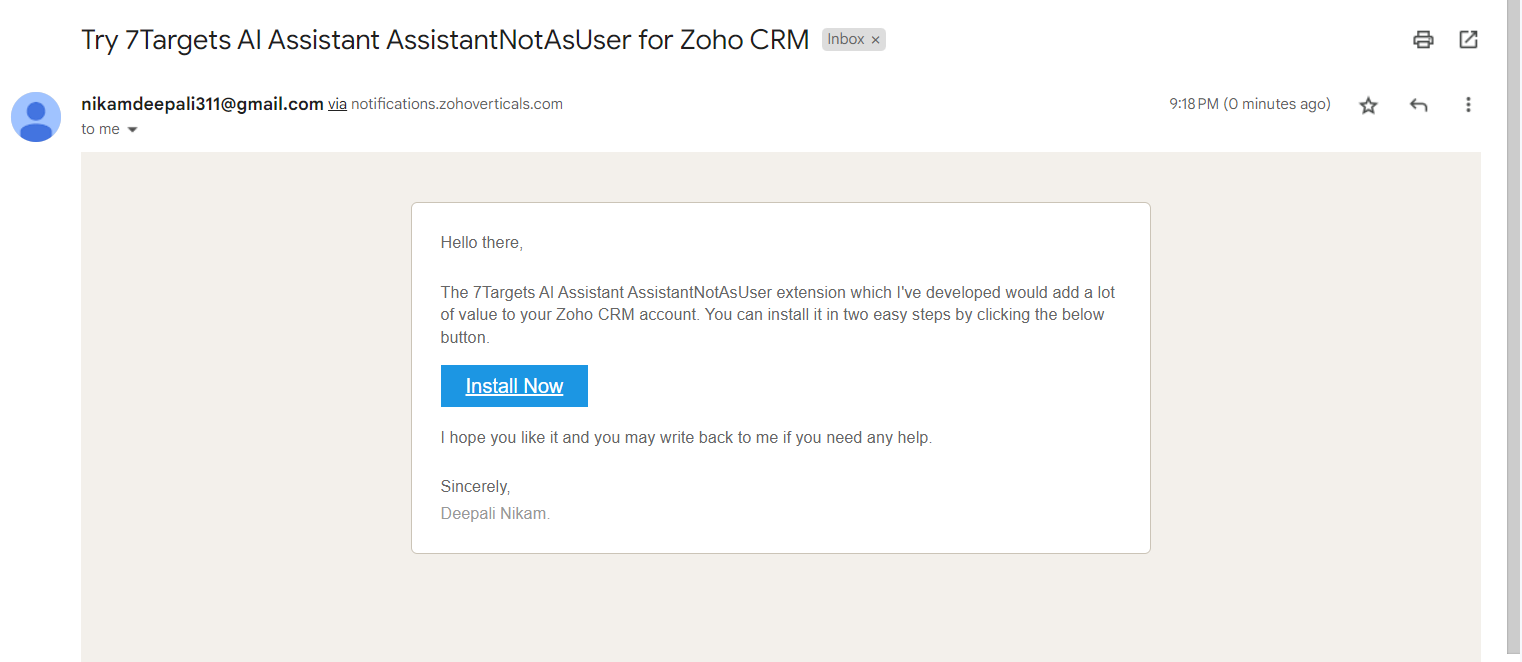
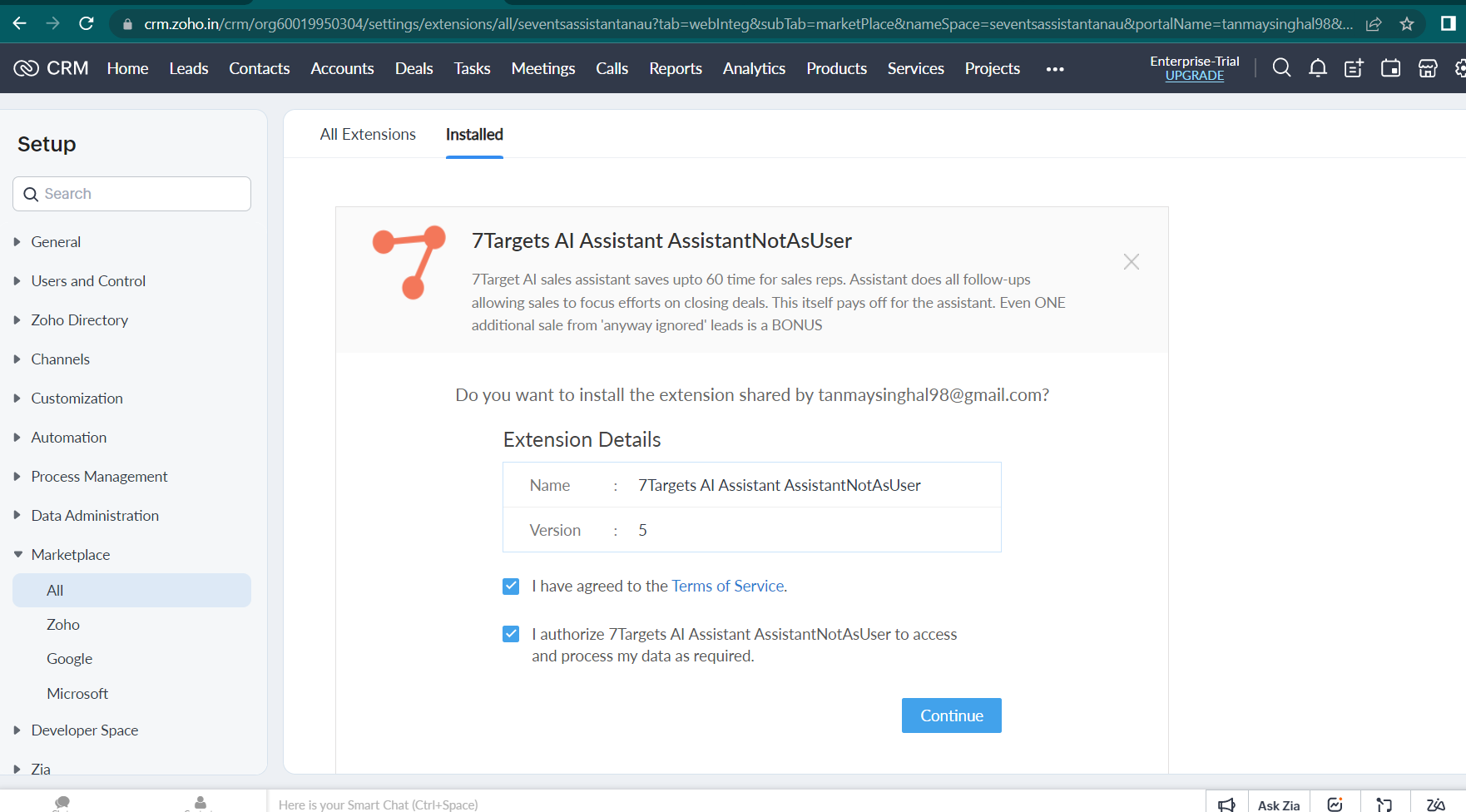
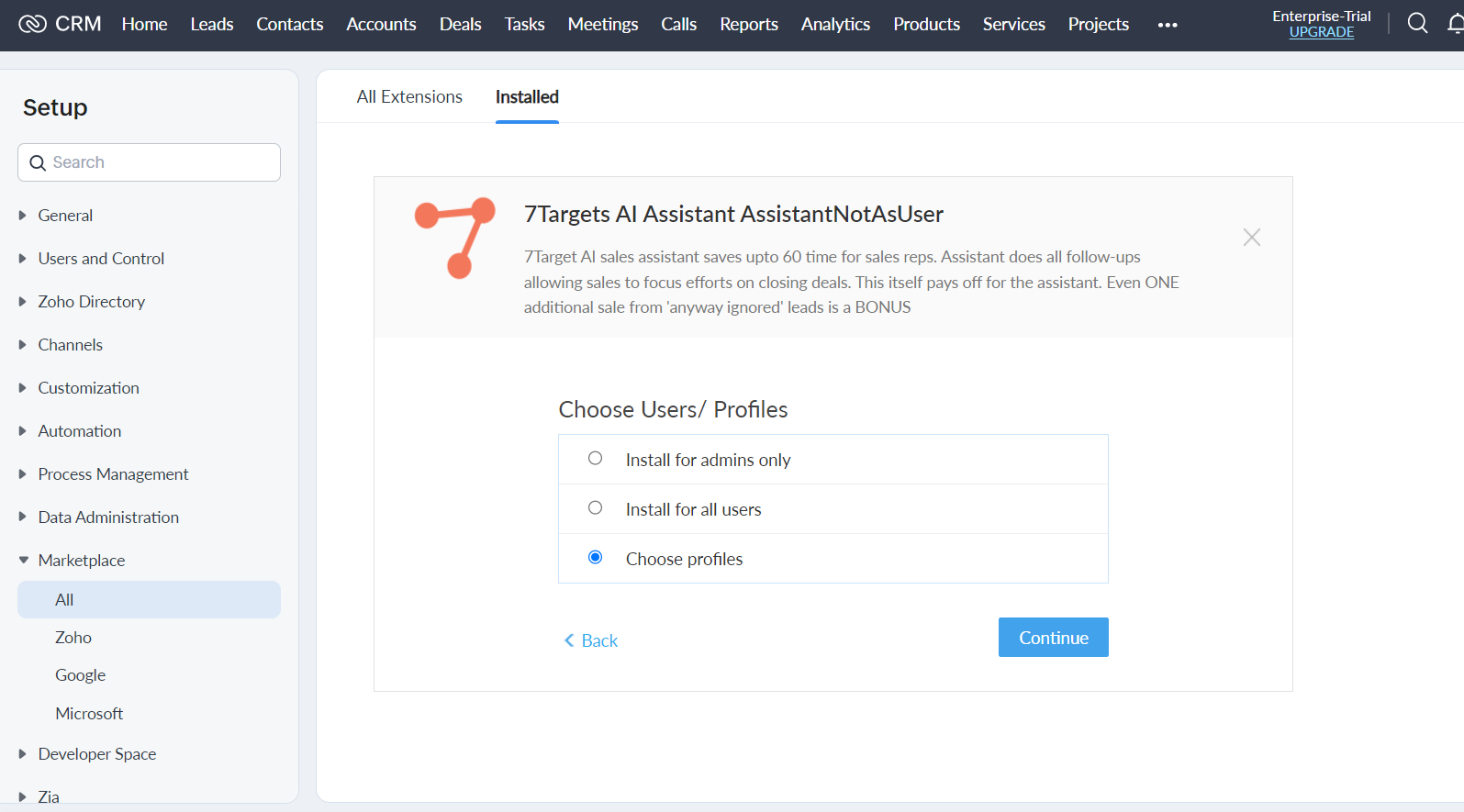
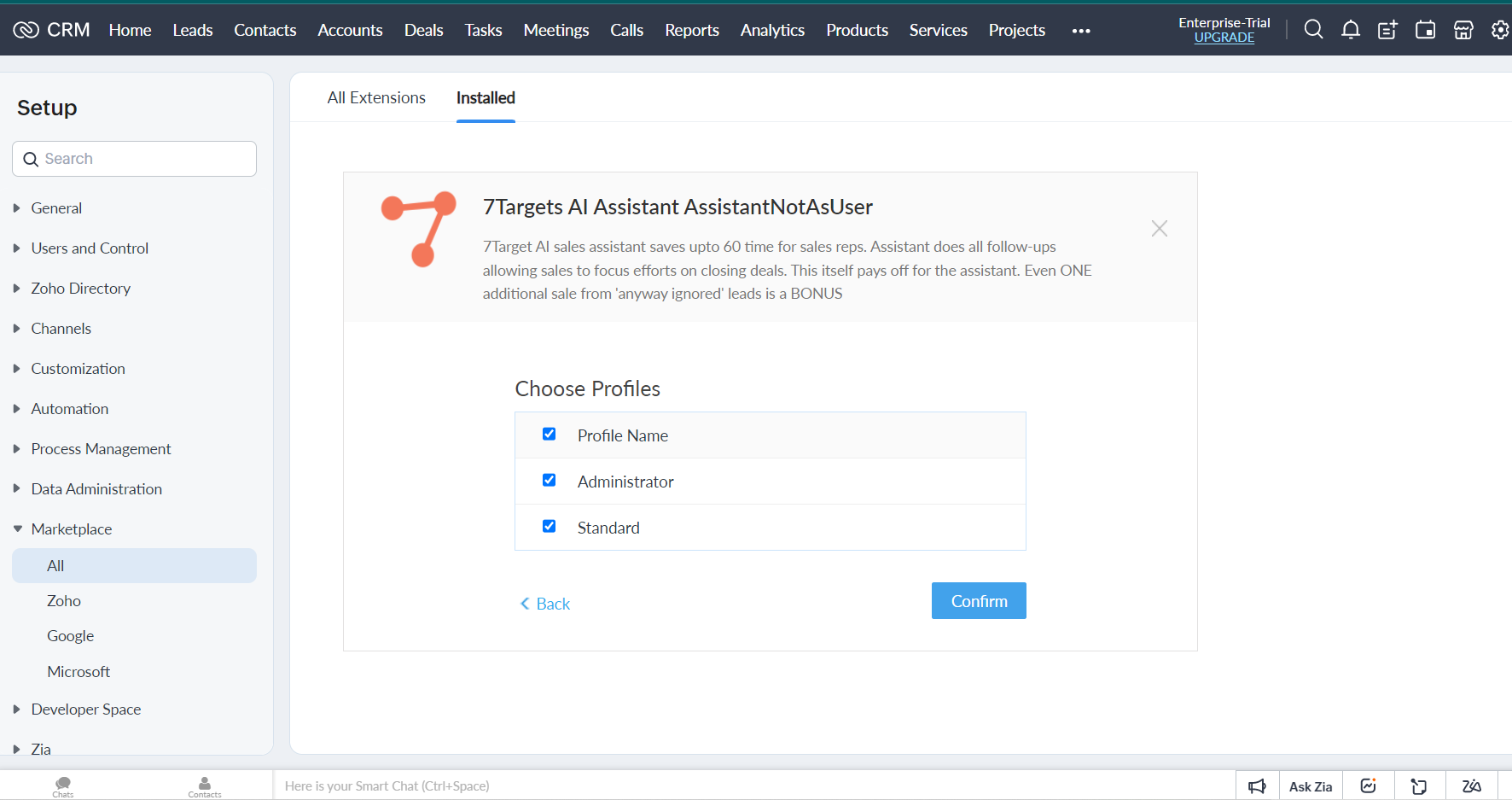
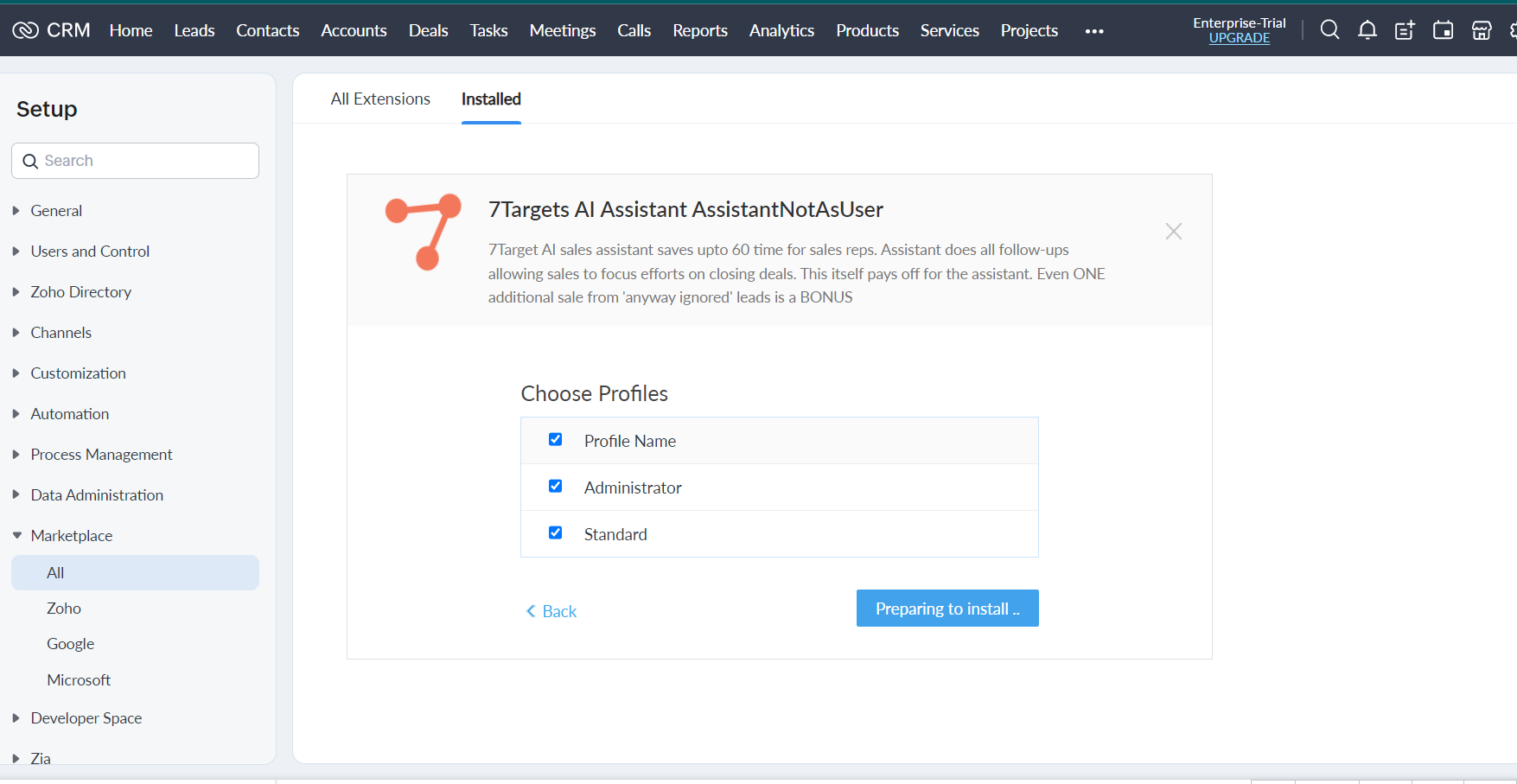
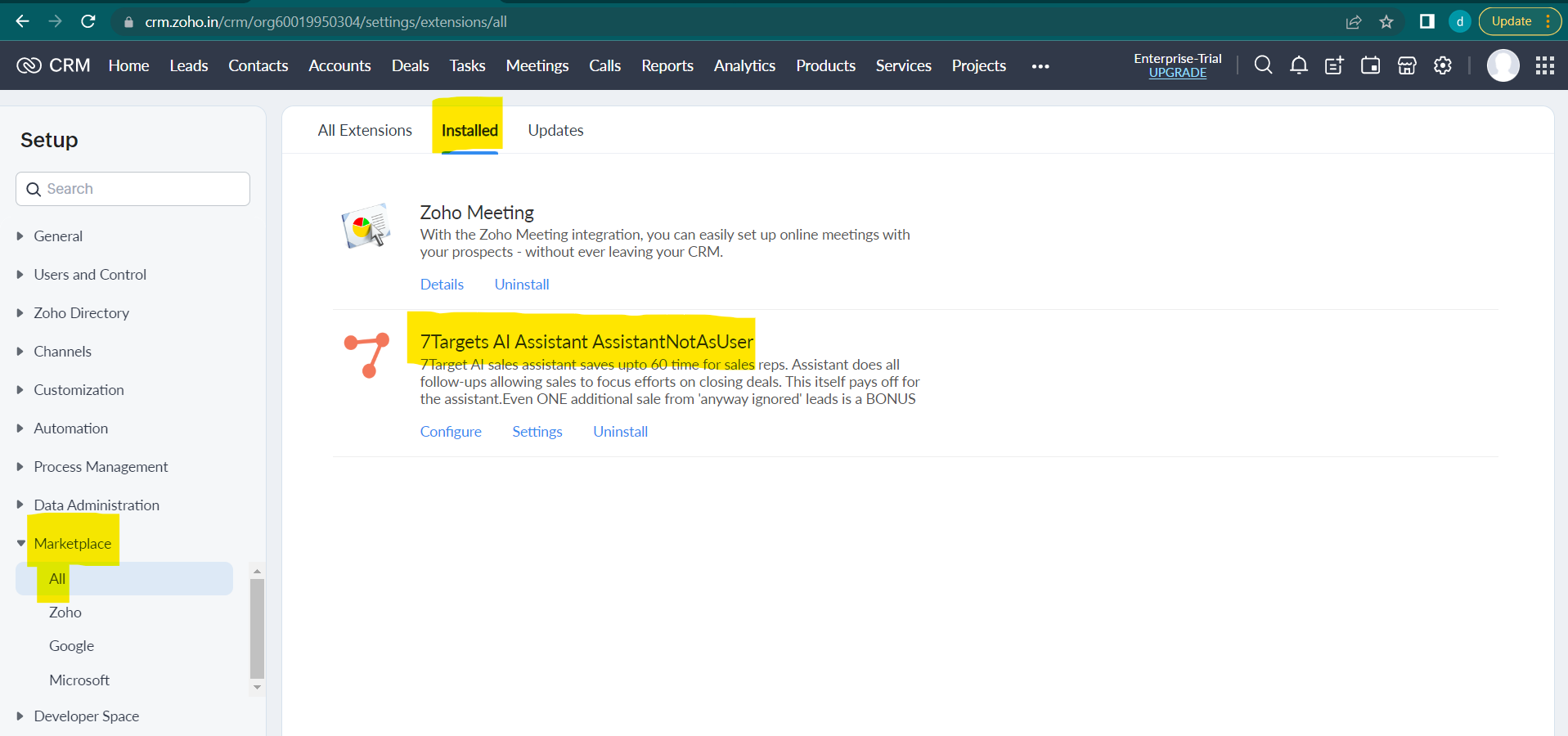
 You will be redirected to the settings page from the above Configure page.Click on Create Assistant and Connect option on Settings page.
You will be redirected to the settings page from the above Configure page.Click on Create Assistant and Connect option on Settings page.